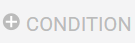Statistics
At Oncord, we never cease to experiment new ways of crunching data and we are getting as much feedback. We have developed a strong set of Statistical and Analytical tools. Read this article if you want to learn about how to get statistics for memberships, enrolments, classes and sales online.
What we'll cover:
- Enrolment Statistics
- Membership Statistics
- Sales Statistics
- Contact Database Filtering
1. Memberships Statistics
To access the membership statistics through the AF Module. Follow the following steps:
1. Click on memberships under the AF Module
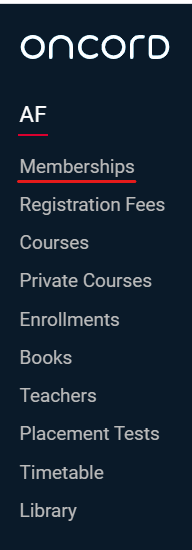
2. Click on statistics at the top of the page
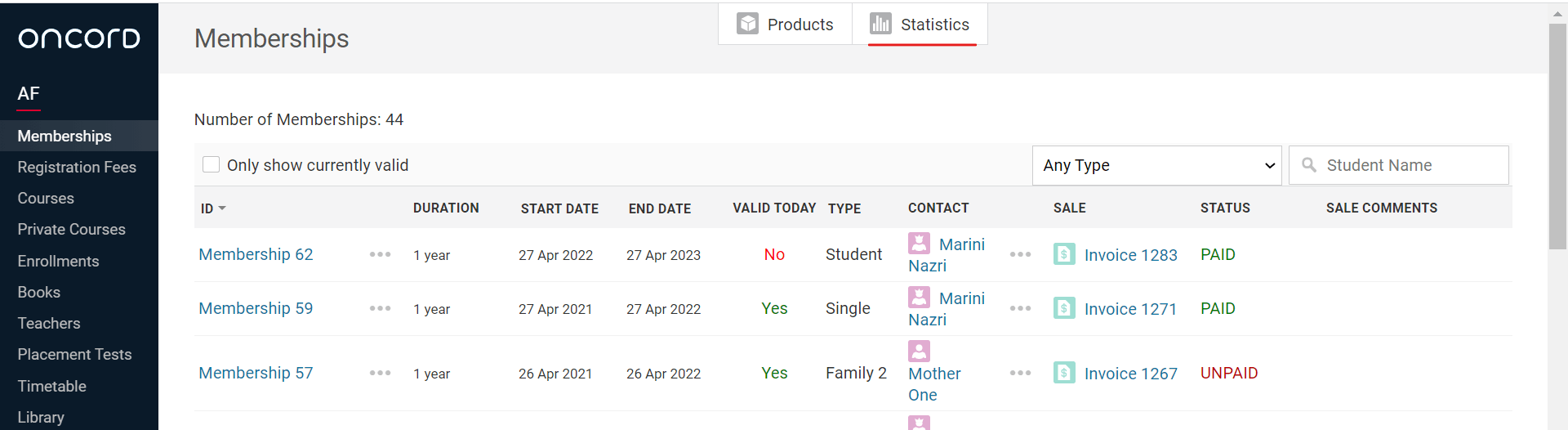
3. Get an overview of Membership Renewals vs New Memberships over a certain period of time
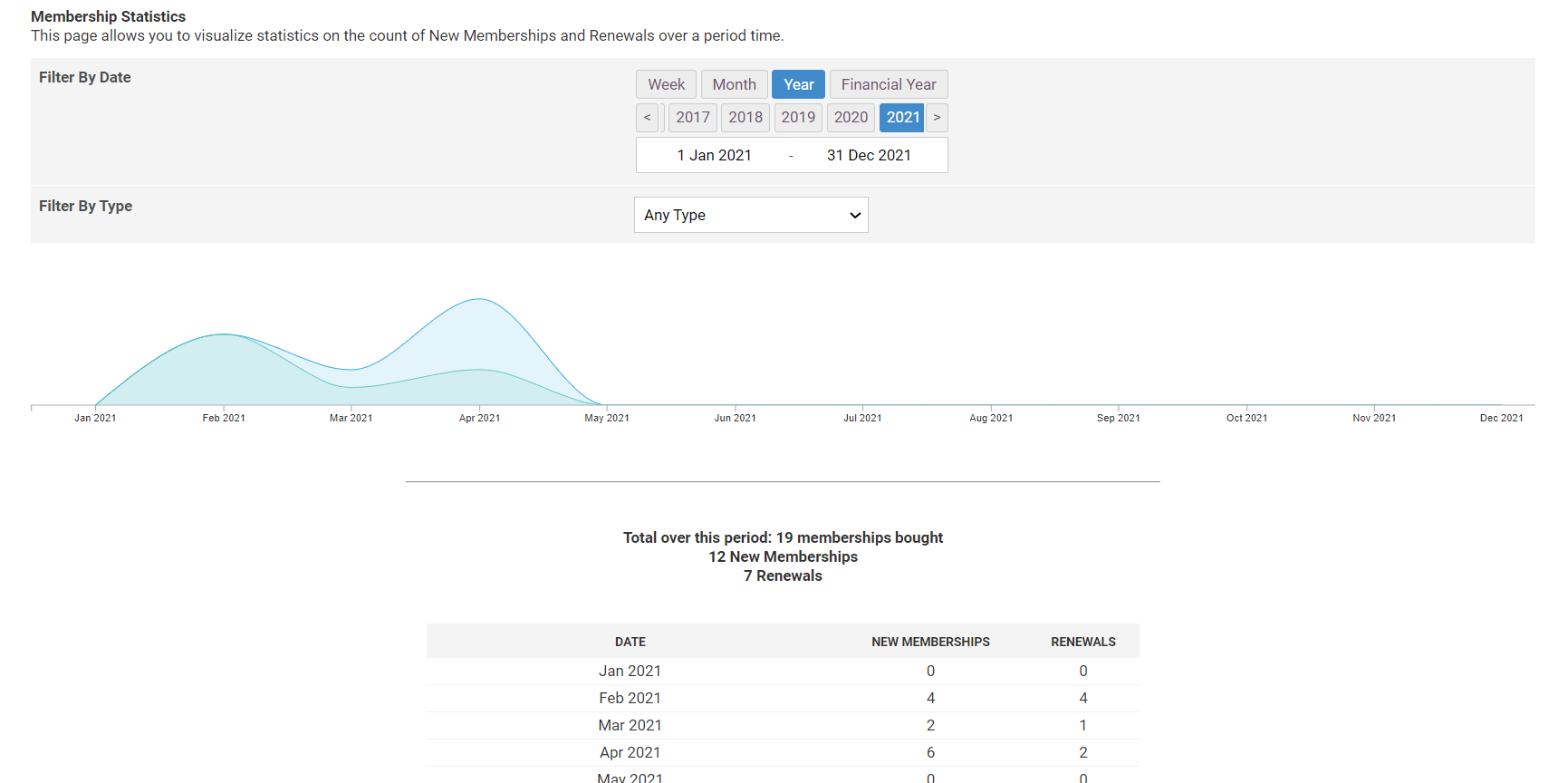
2. Enrolment Statistics
To get Enrollment Statistics (including hours bought, sold, number of students in a session, etc..), follow the following steps:
1. Click on "Enrollments" under the AF Module
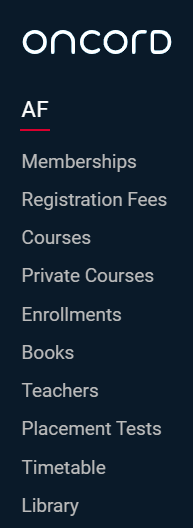
2. Click on Statistics at the top of the page
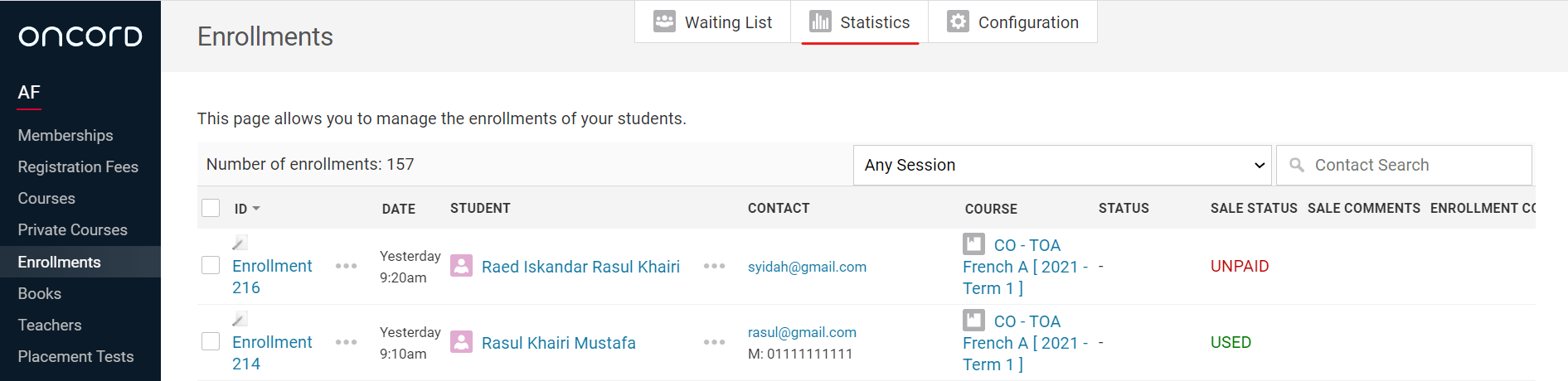
3. Set your selections and compare data sets by clicking on "Add selection"
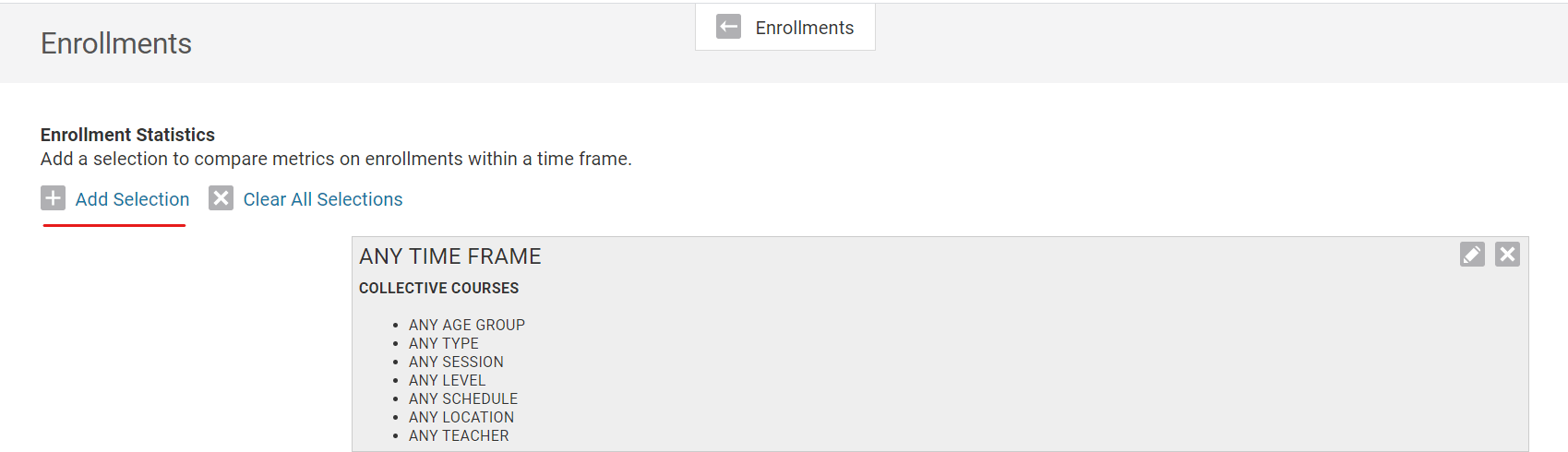
Note: You can compare two sets and print them both for presentation (Just click "Ctrl+ P" after making your selection). Here
is a preview of the data:
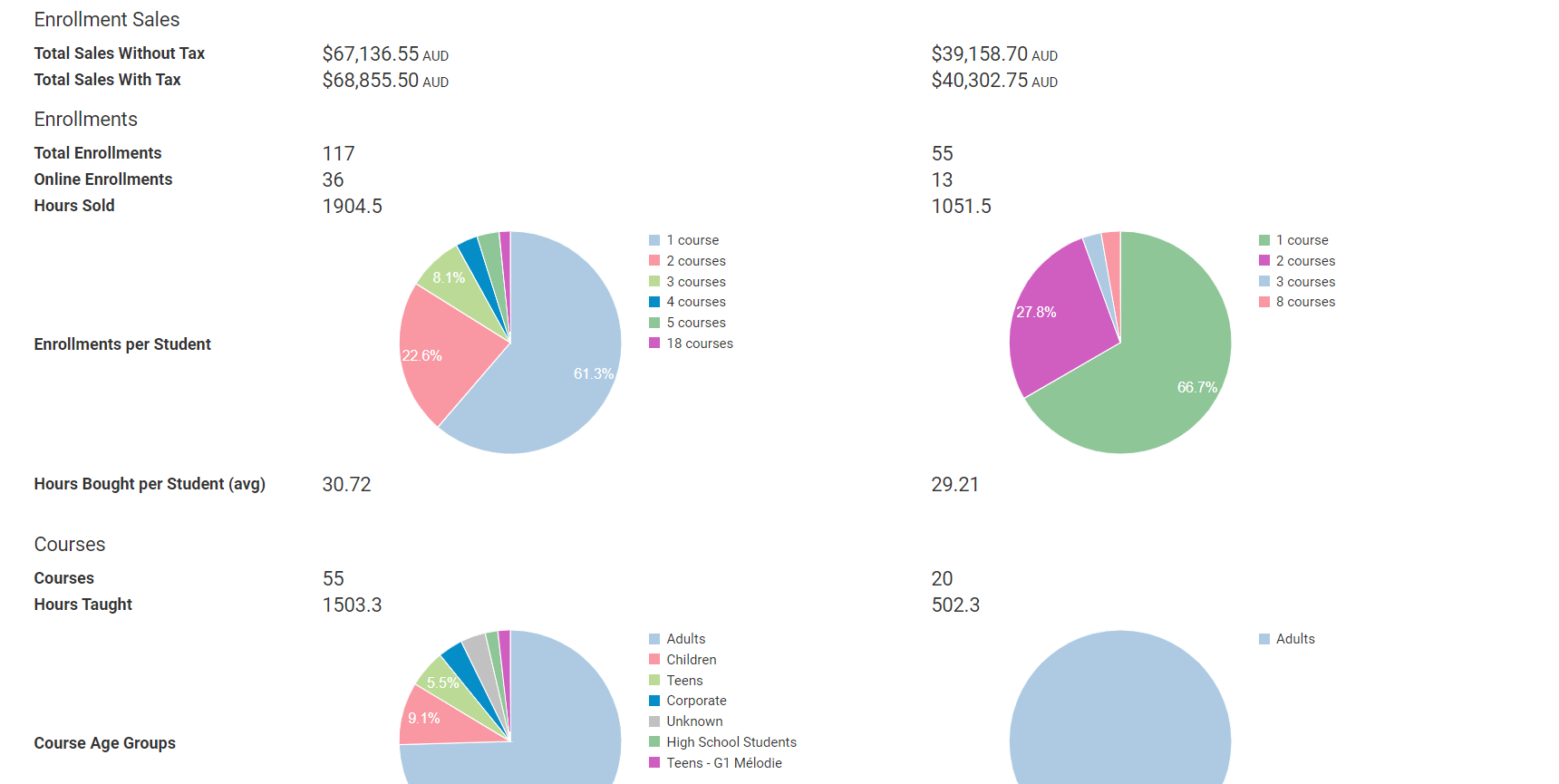
3. Sales Statistics
1. Under Commerce click Sales
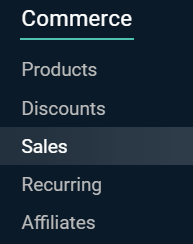
2. Click on "three dots" at the top of the page then on "Reports"
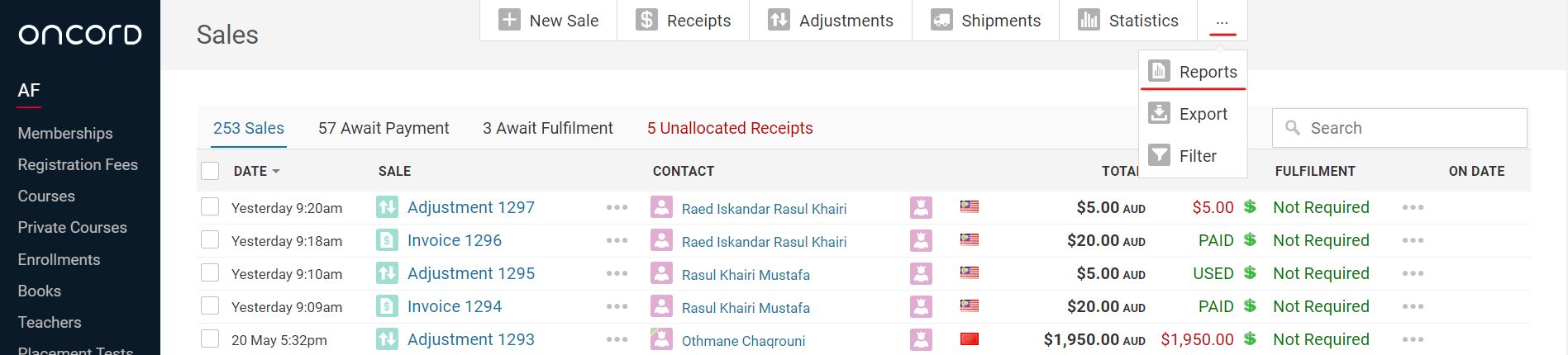
3. Click on "products sold by date", you will then have a display (see screenshot below) showing how many memberships where bought from "1 Jan 2021" to "31 Dec 2021"
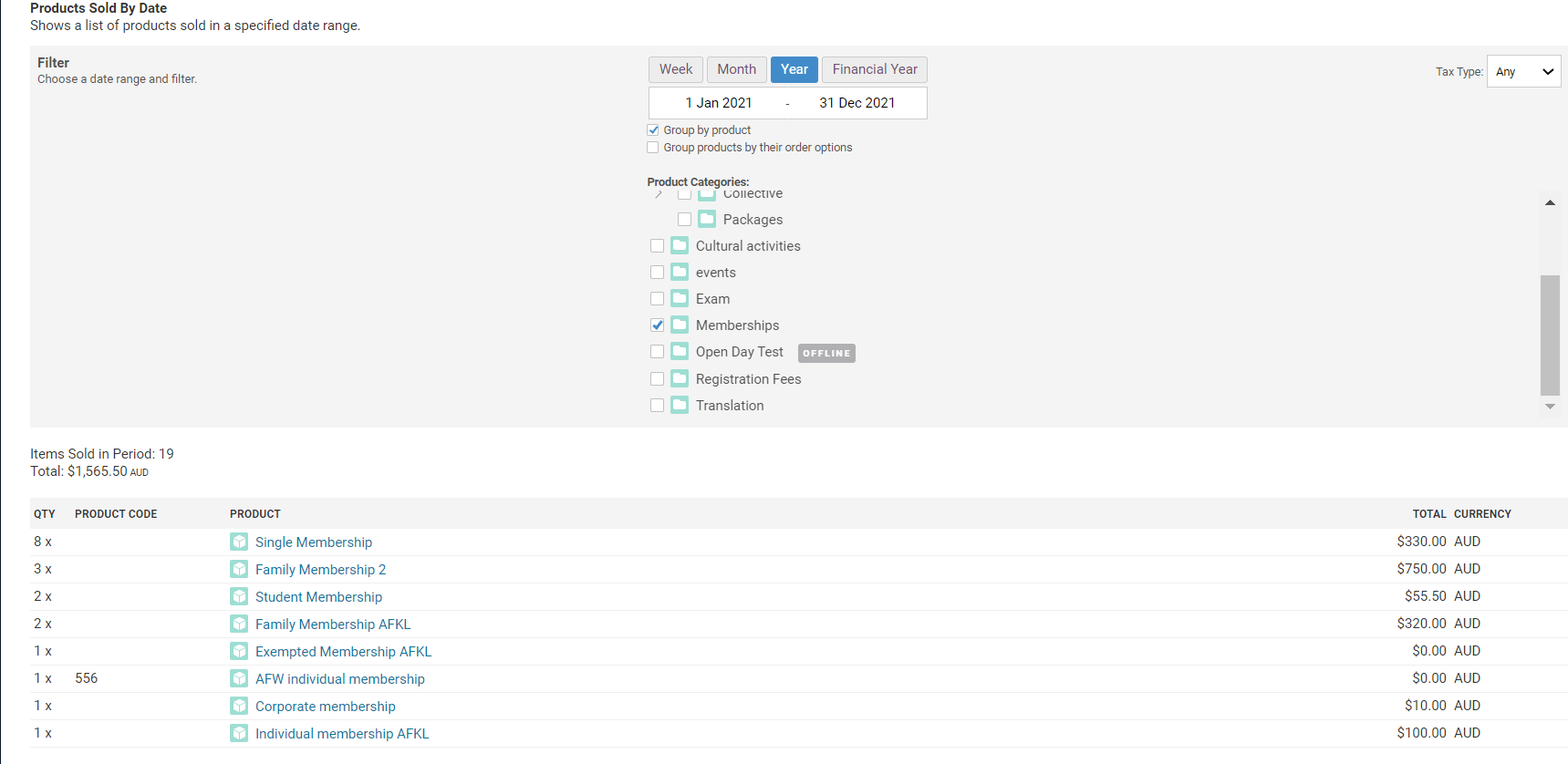
Tip: What if I want to know how many times one unique product was bought?
Sales statistics
1. How many times an item has been sold
2. How many times a category items were sold
3. Export a list of items sold
4. Export a list of invoices (which can be paid/unpaid)
5. Export Receipts (which are proofs and confirmation of received payment)
6. What's more?
4. Contact Database Filtering
After many AFs requested this feature, we have developed a set of filters allowing you to get specific information from your contact's database.
Under the Customers module, click on "Contacts" then click on the "three dots  " at the top of the page then click on "Filter by Conditions"
" at the top of the page then click on "Filter by Conditions"

In this example below, we want to see all contacts who have an active membership AND who have bought any product in the exam product category
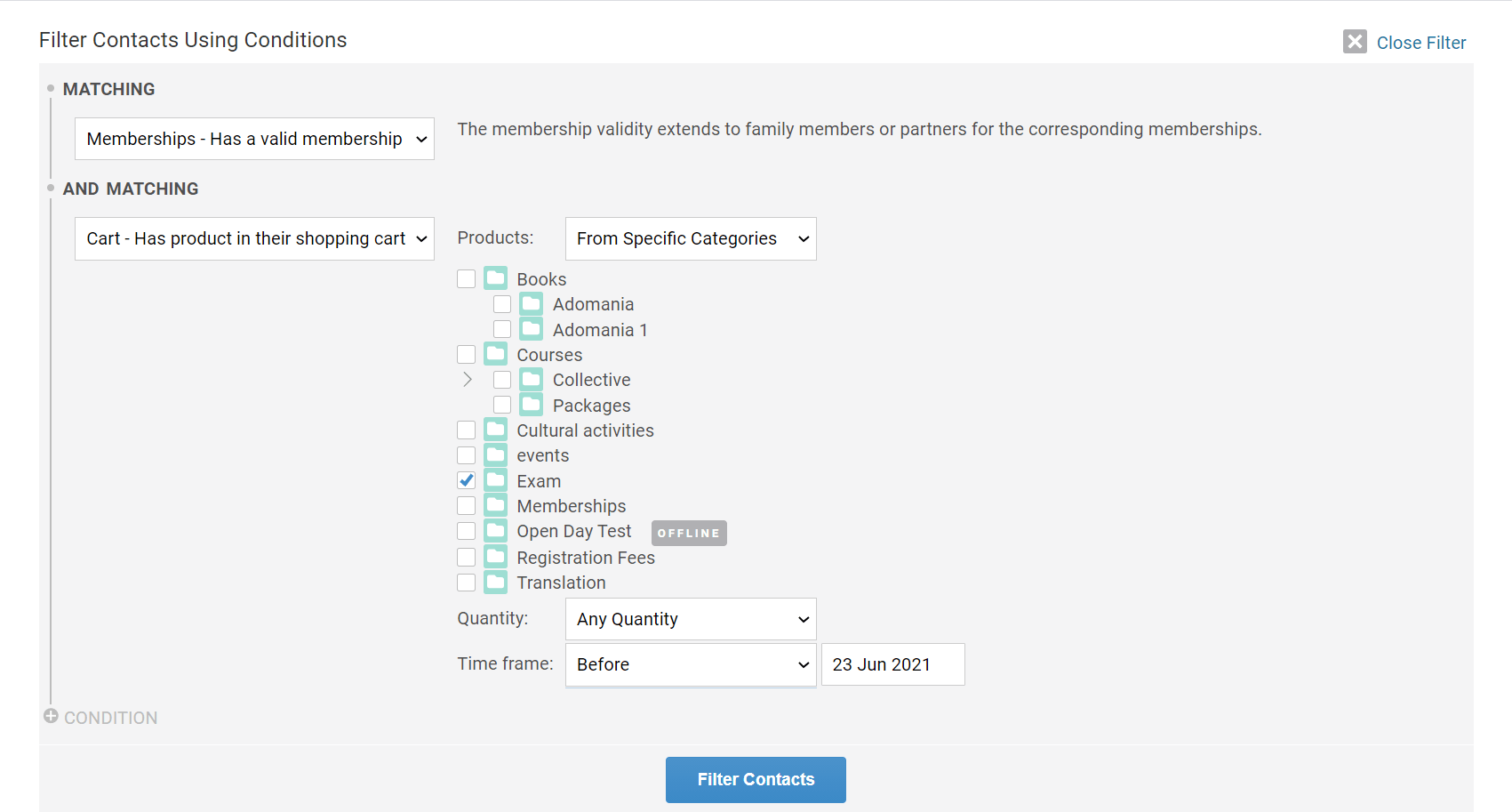
To add a Condition you click on