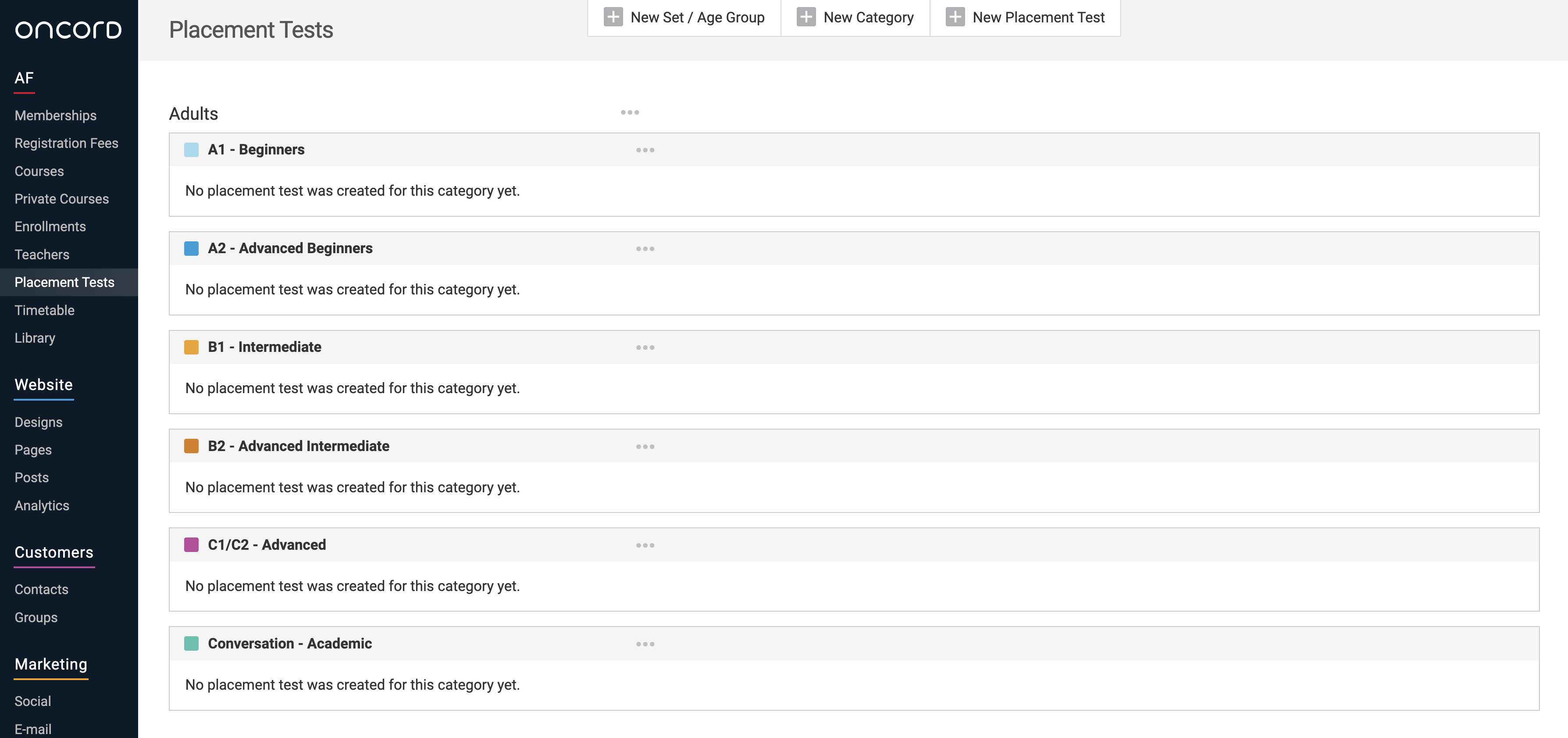- Memberships
- Courses
- Private Courses
-
Student Portal
- Student Portal Walkthrough Video
- Enabling The Student Portal
- How to add your Logo
- Assignments And Submissions
- Course Feed
- Documents
- Email Notifications
- Invoices and Certificate Access
- View Course as a Student
- Widgets
- Student Membership Card Printing
- Book a Course Page
- Timetable
- Account Switching
- Auto Delete Files
- Using a Display Name
- Using The Student Portal
- Enrollments
- Teachers
- Placement Tests
- Library
Setup the Configuration
Before creating your placement tests, first you need to setup the configuration for placement tests, this includes age groups and categories for each level. This article covers what the configuration settings are and how to set them up within your Oncord account.
Step 1: Create sets / age groups
First click on new set/age group at the top of the page.
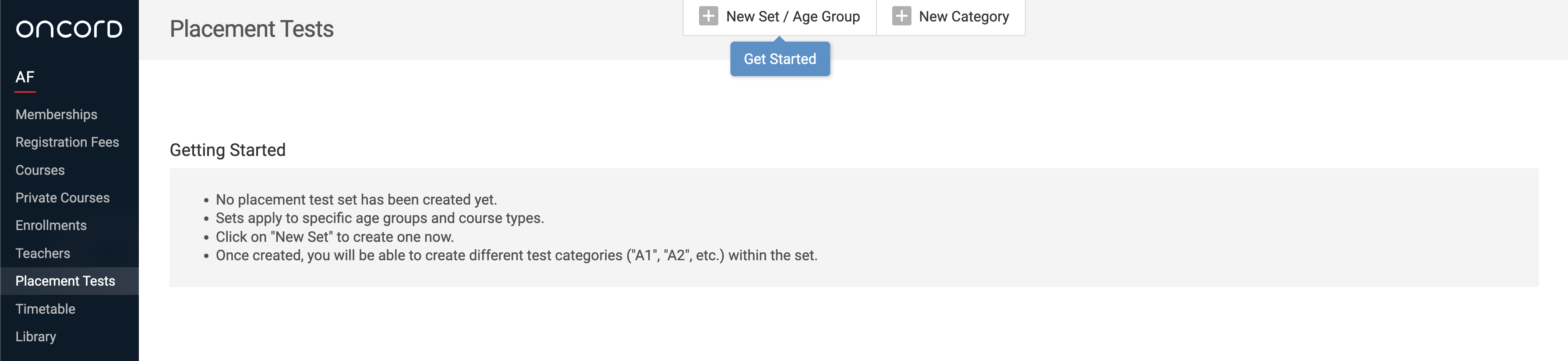
Add the name of the Set/Age Group and select the linked age group
Note: This pulls in the age groups setup in your course configuration.
Select the courses the placement tests are relevant to such as standard courses and conversation courses. Note: pulls in the course setup in your course configuration.
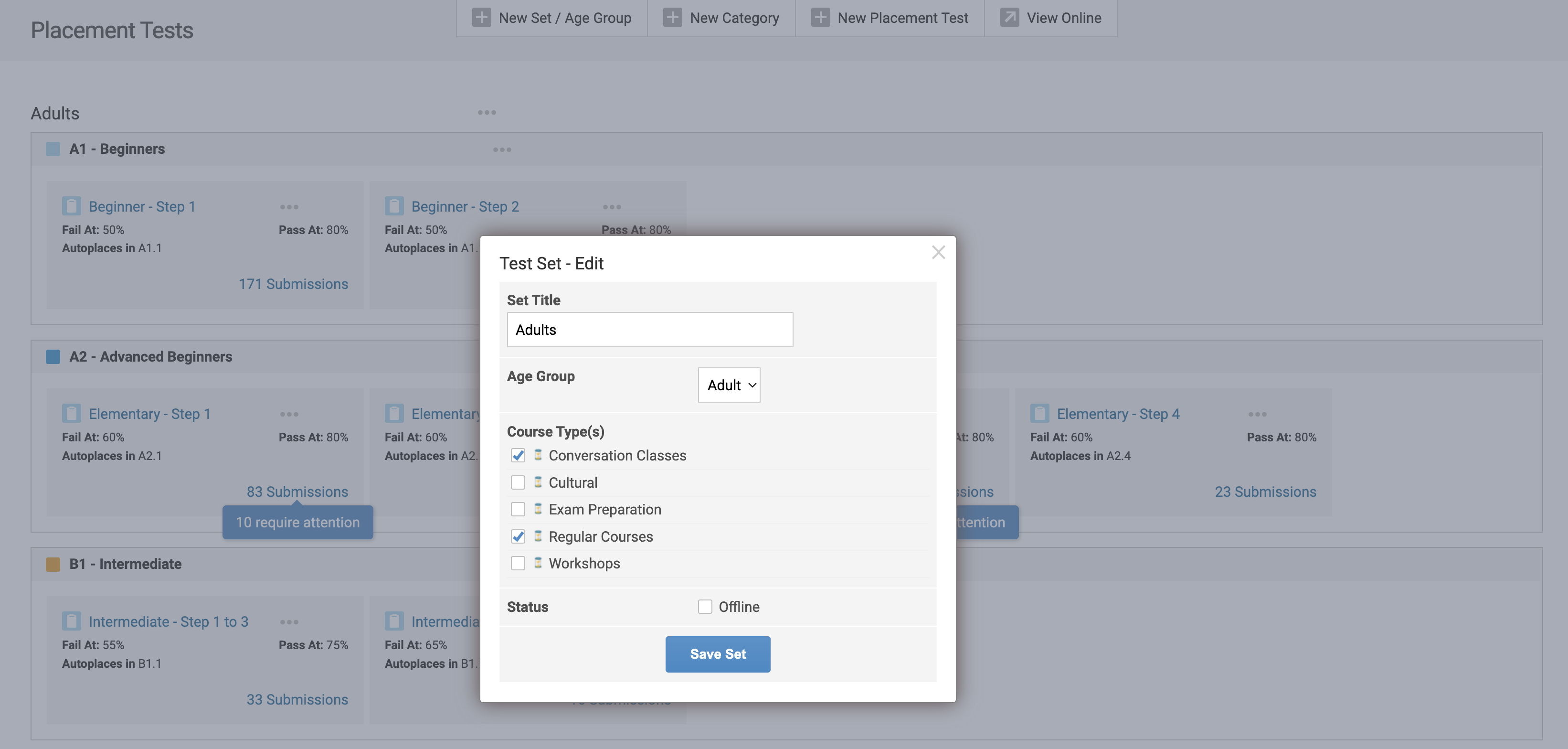
You can create additional sets / age groups for kids, teens etc. to match your course configuration if you wish to.
Note: If you're using our pre-built test templates for your placement tests and not creating any of your own from scratch, these pre-built test templates are designed with adults in mind.
Step 2: Setup the Level Categories
Once the set/age groups you require are created, you can then create categories for each of the levels (A1, A2, B1, B2, C1, C2, Conversation).
Click New Category at the top of the page.
In the category title add the level such as A1, A2 etc.
In the description box add the additional heading such as Beginner, Elementary, Intermediate, Advanced etc.
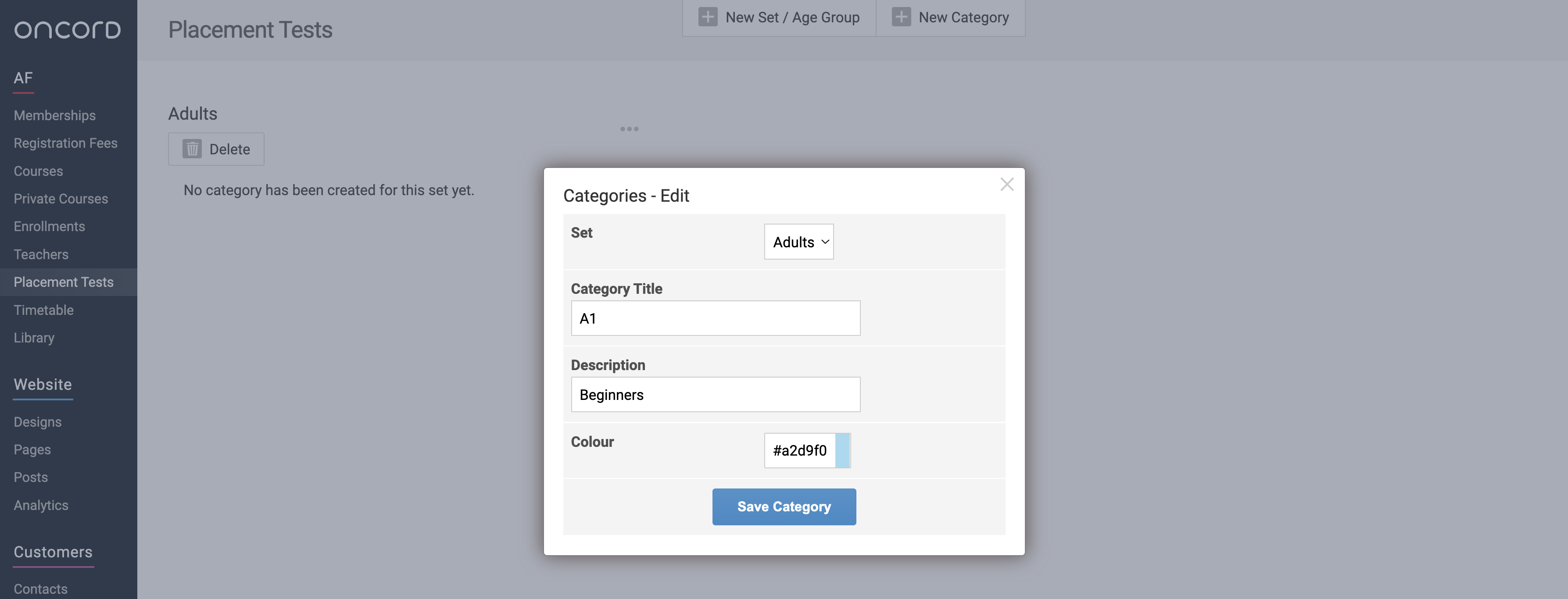
Repeat this process for each level category you require.
If you're using our pre-built templates the categories/levels for these are normally A1, A2, B1, B2, C1, C2 and Conversation.
Here is an example of what the level categories will look like once you've created each of them.