- Memberships
- Courses
- Private Courses
- Exams
-
Student Portal
- Student Portal Walkthrough Video
- Enabling The Student Portal
- How to add your Logo
- Assignments And Submissions
- Course Feed
- Documents
- Email Notifications
- Invoices and Certificate Access
- View Course as a Student
- Widgets
- Student Membership Card Printing
- Book a Course Page
- Timetable
- Account Switching
- Auto Delete Files
- Using a Display Name
- Using The Student Portal
- Enrollments
- Teachers
- Placement Tests
- Library
- Integrations
Automated Reminders
The exams module has two automation triggers available within the Automations tab. These automation triggers can be used to initiate workflows such as sending an email. The available triggers are:
The automations module is a core Oncord feature, you can find out more about Automations here.
Upcoming Exam Reminder
You can set up an automation to send a reminder email to students. This automation is triggered when the number of hours or days before each exam is met.
To create this reminder, an automation needs to be created by going to Marketing > Automation > New Automation. Then follow the steps below:
Automation Trigger
Automation Title
Set a title for the upcoming exam automation.
Note: Set the title of the automation to something that is easy for you identify what that automation it is. This makes it
super easy to find and edit it in future once you have a lot of automations setup in your account. Example Title: Exam >
Upcoming Exam Reminder.
Upon Event
Select the "Exam - When an exam is about to start" event from the dropdown list.
Additional Configuration
Filter exams by type, location, or specific exam.
Trigger
This refers to the number of hours or days before the exam starts.
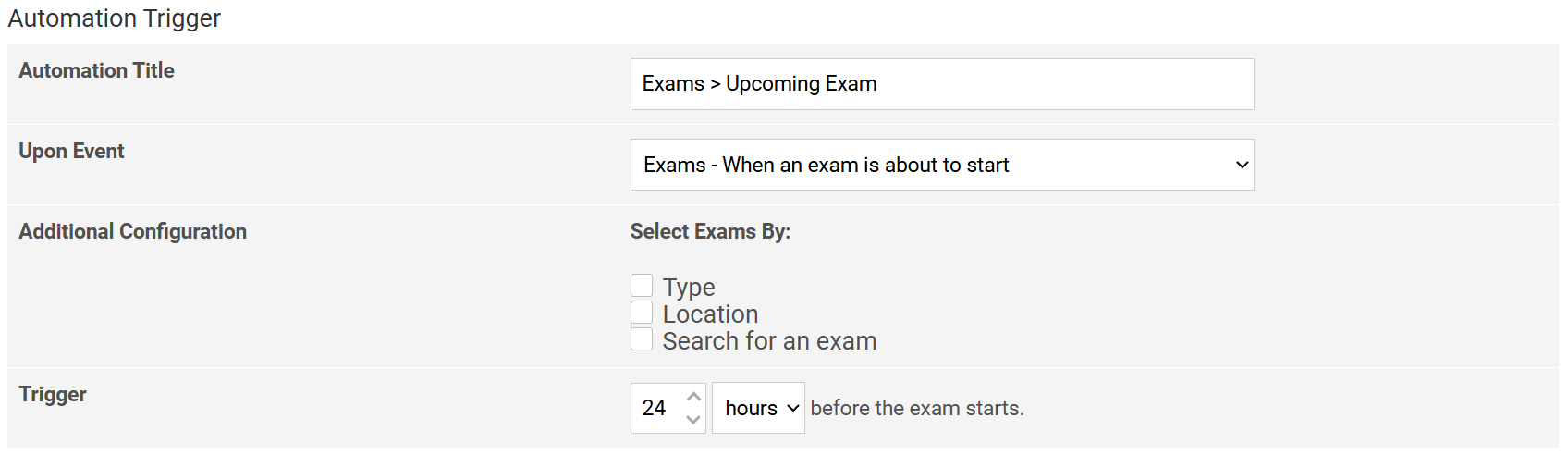
Workflow
Select Send E-mail to Customer and click Create New Message.
Each automation event has their own email template and by clicking Create New Message an email will be created using the default template for the "Exams - When an exam is about to start" event.
This email template is editable and looks like below:
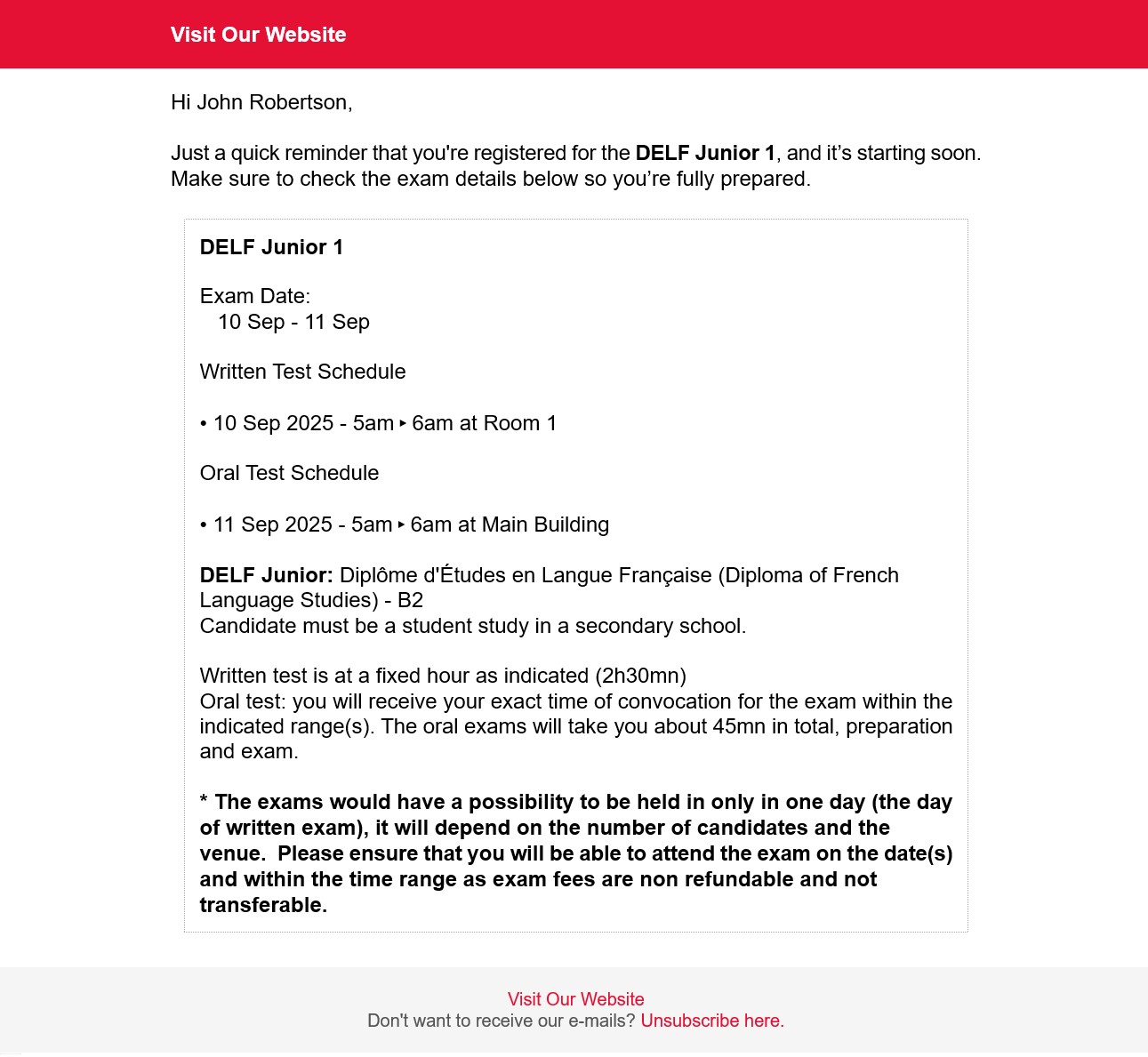
Note: There is dynamic code in the email template. This pulls in the exam data. If this code is removed from the email, this
information won't be sent out in the email the student receives.
You are not limited to only one workflow action, you can set as many workflow actions as you want depending on your needs.
The final step is to make sure that the email is set to live mode and the Enable this Automation option is checked.
Exam Ends Reminder
You can set up an automation to send a reminder email to students. This automation triggers when the exam's end date has been reached.
To create this reminder, an automation needs to be created by going to Marketing > Automation > New Automation with the following settings:
Automation Trigger
Automation Title
Set a title for the upcoming exam automation.
Upon Event
Select the "Exam - When an exam ends" event from the dropdown.
Trigger
This automation is triggered when an exam ends.
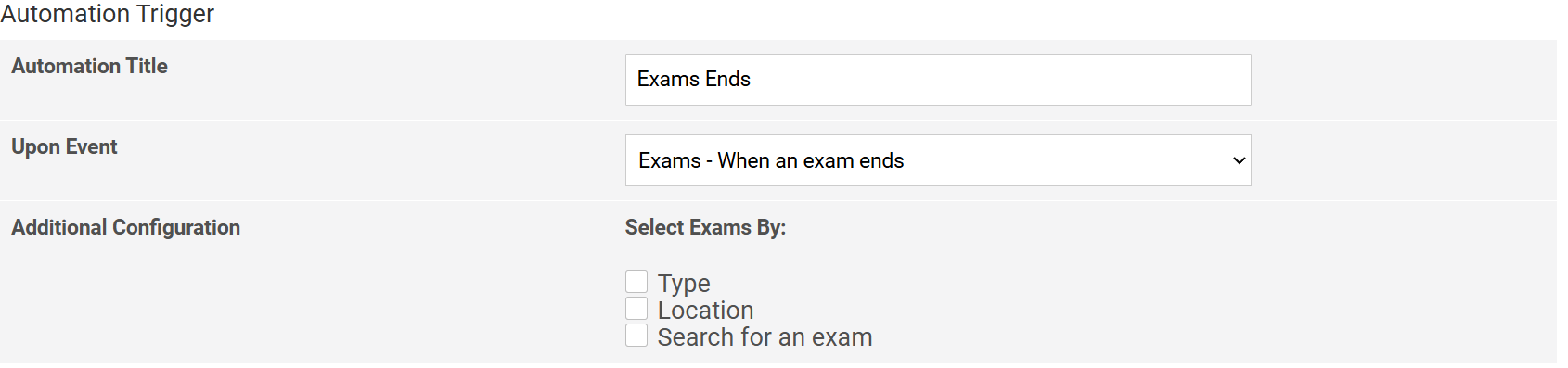
Delaying Email Sending
Add a 'Wait' workflow step and specify how many hours, days, or weeks you want to delay the email.

Workflow
Select Send E-mail to Customer and click Create New Message.
Each automation event has their own email template and by clicking Create New Message an email will be created using the default template for the Exams - When an exam ends.
This email template is editable and looks like below:
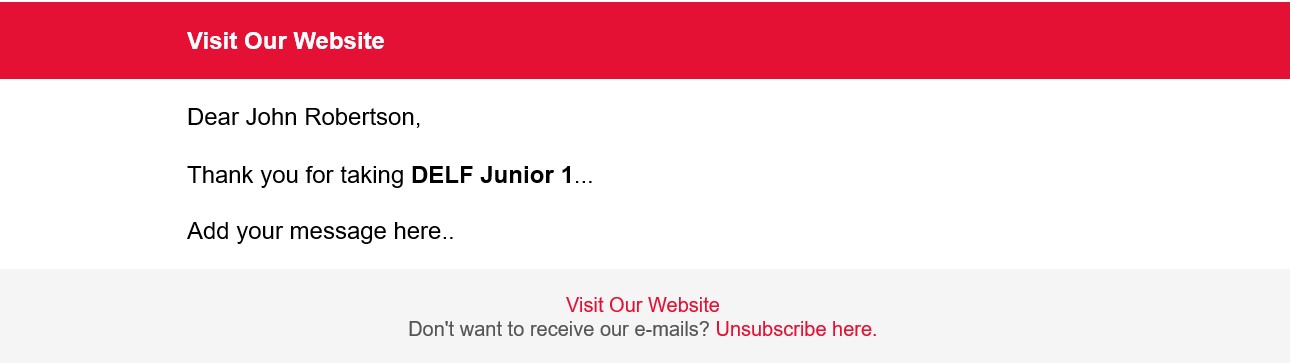
Note: There is dynamic code in the email template. This pulls in the exam data. If this code is removed from the email, this
information won't be sent out in the email the student receives.
You are not limited to only one workflow action, you can set as many workflow actions as you want depending on your needs.
The final step is to make sure that the email is set to live mode and the Enable this Automation option is checked.
