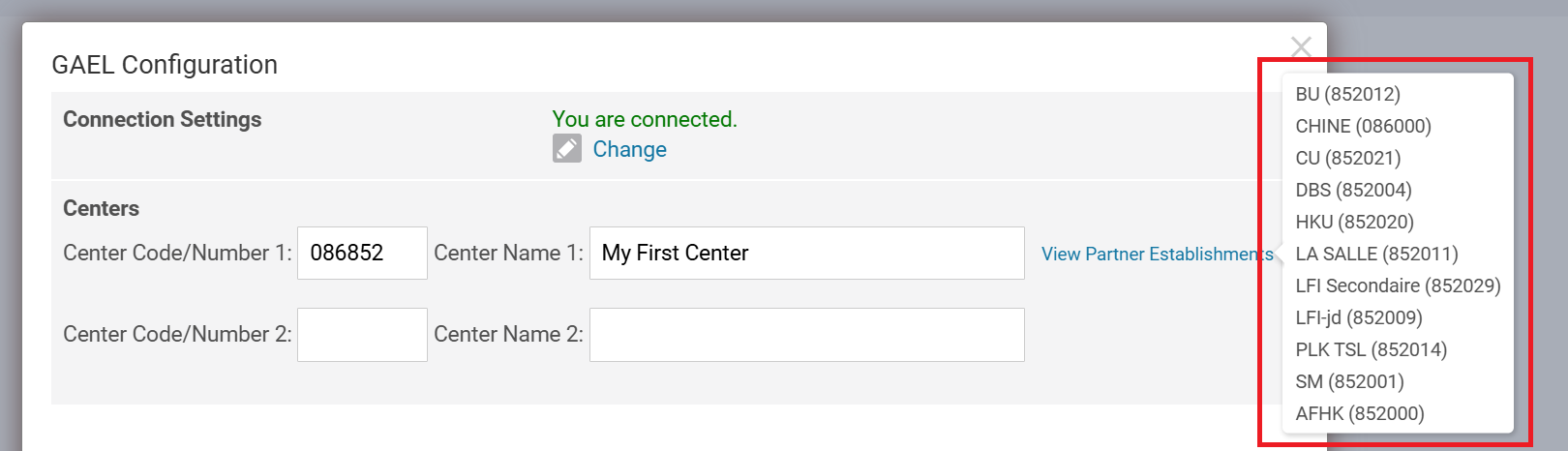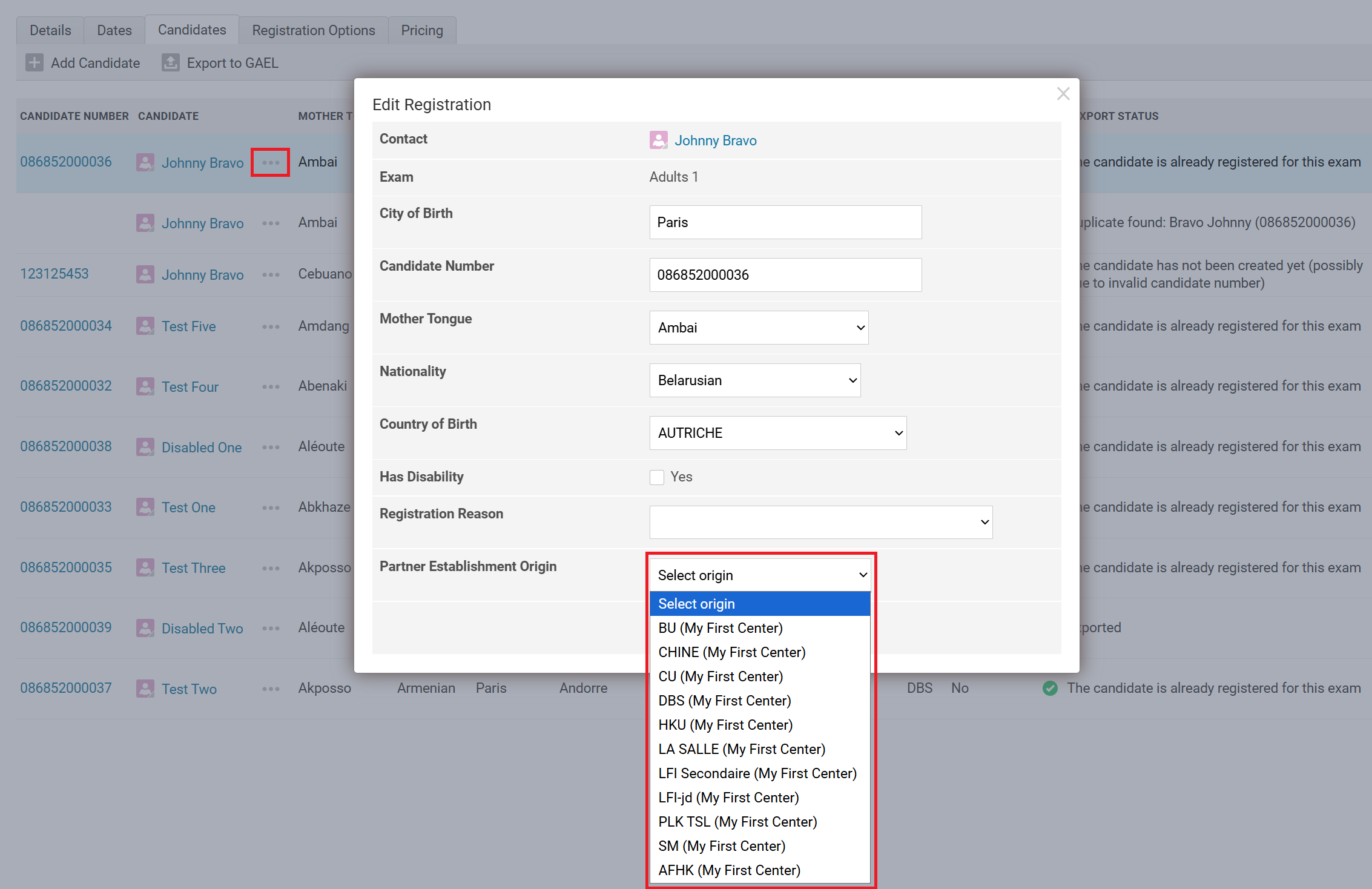GAEL Integration
Setting Up GAEL Integration in Oncord
This section is designed to assist administrators in connecting Oncord with the GAEL platform. GAEL is developed by France Éducation International for managing DELF/DALF exam registrations.
When a student registers for a DELF/DALF exam through Oncord, their registration details can be pushed to GAEL ensuring that every
candidate entered in Oncord is seamlessly added to the GAEL system. This reduces manual data entry, minimizes errors, and helps keep exam
records consistent across both platforms.
Table of Contents:
Enabling the App
Create a GAEL Webservice API Account
The goal is to obtain the API Email and API
Password
to connect the Oncord app to GAEL. This can be found under COMPTE API WEBSERVICE in the "Foreign" / "Territory" section within
GAEL, which is applicable if you are in charge of central management. Alternatively, if your responsibility lies with an exam center, you
can proceed through the "Exam Center" section by selecting your specific center.
If you don't see COMPTE API WEBSERVICE, contact FEI so they can create one for you.
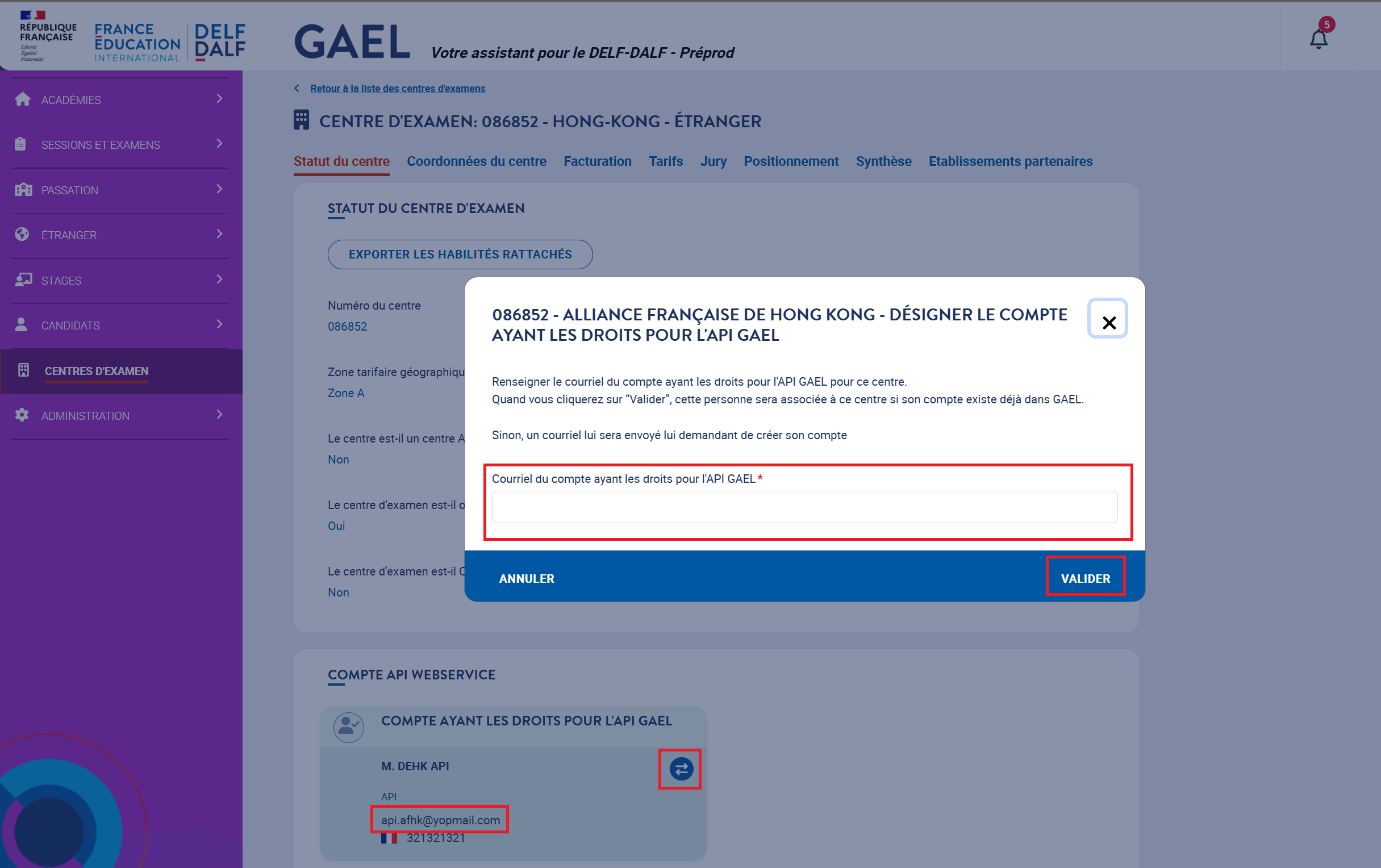
In the example above the API Email is api.afhk@yopmail.com and since the box is already green
that means the password has already been sent to the email.
To get the password again for an existing email or use another email, you need to click the arrows and a modal will appear, you can
either use a specific email address that is not linked to another account in GAEL (e.g. api.myaf@..com) or use the existing API Email
to get a new password. Add the email in Courriel du compte ayant les droits pour l'API . The Compte ayant les droits pour l'API
GAEL box will appear in yellow. You will receive an activation email to activate the account if a new email is set and set the
password. Proceed as indicated in the email. Once this is done, the Webservice API cartridge will appear green.
Note: To configure Oncord with GAEL, the credentials required are those associated with the API WEBSERVICE
account, not the standard user account used for accessing GAEL.
Enable the GAEL App
To enable the GAEL App, visit the Third Party Integration (Settings > Third Part Integration) page or the /admin/settings/apps url and look for GAEL then click enable.
Enter the username and password for the Webservice API account, and the app will be enabled.
Configuring the App
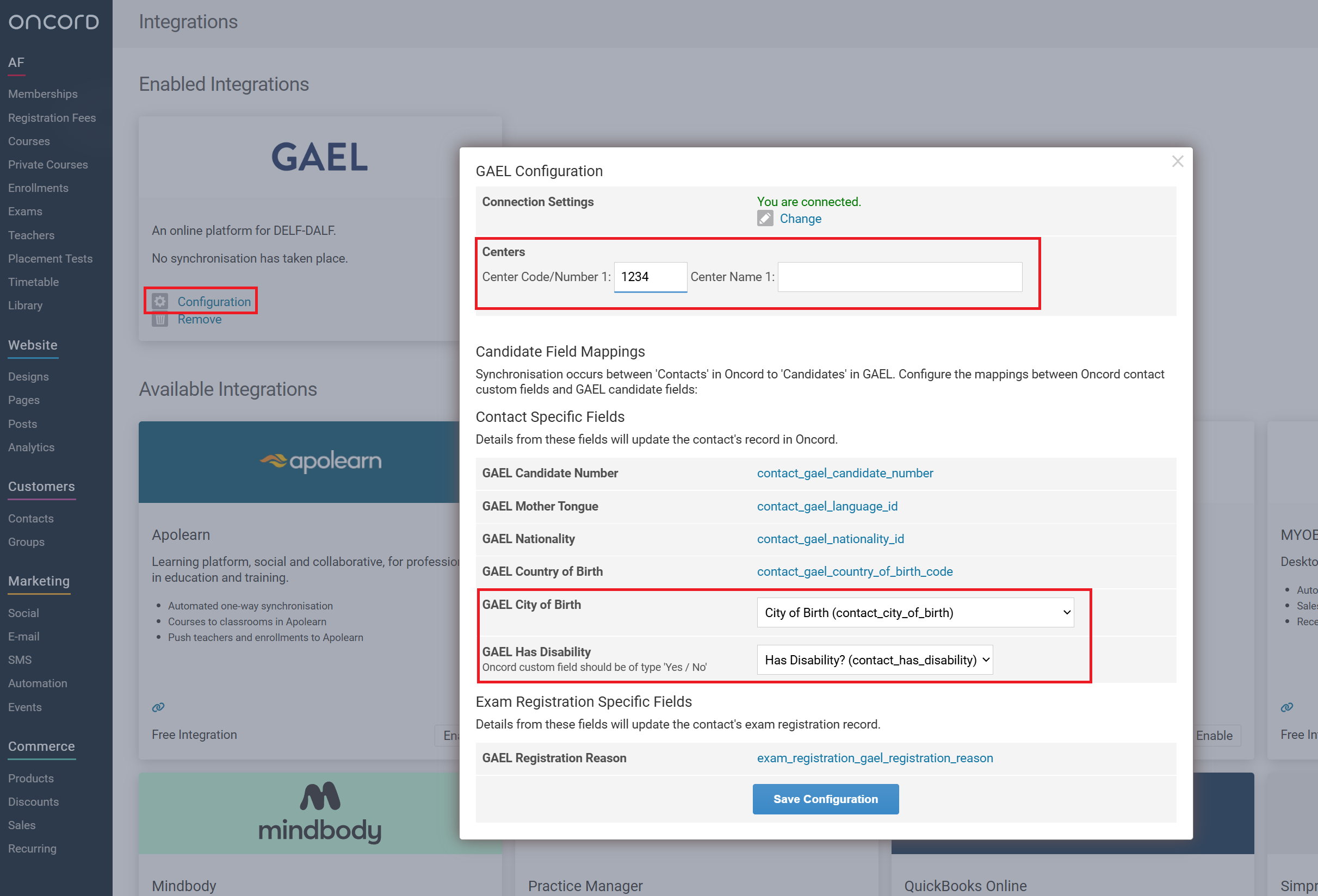
Centers
You must enter your test center's DELF center code (Numéro du centre) in the Center Code/Number field. This code will be used later when
exporting Oncord exam candidates to the respective centers. You can add as many centers as needed. The center name is the name associated
with the code and is used for display purposes.
Contact Specific Fields Mapping
GAEL fields are mapped to corresponding Oncord contact custom fields to ensure
accurate data transfer. Six custom fields are available, of which two are selectable; the remaining four are predetermined by GAEL and
therefore not user-selectable.
Details from these fields will update the contact's record in Oncord.
Exam Registration Specific Field Mapping
Details from this field will update the contact's exam registration record.
Click 'Save Configuration' when finished. The integration is now ready and any DELF/DALF exam you create in Oncord can push candidate data to GAEL with a single click.
How does it work?
The Export to GAEL Button
Within the Exams module, select an exam and click the 'Candidates' tab. There, you'll find a button labeled 'Export to GAEL', clicking this
will transmit the candidate details and their registration information directly to GAEL.
This button is only available when:
1. When the GAEL App is enabled.
2. An exam has a type of DELF or DALF
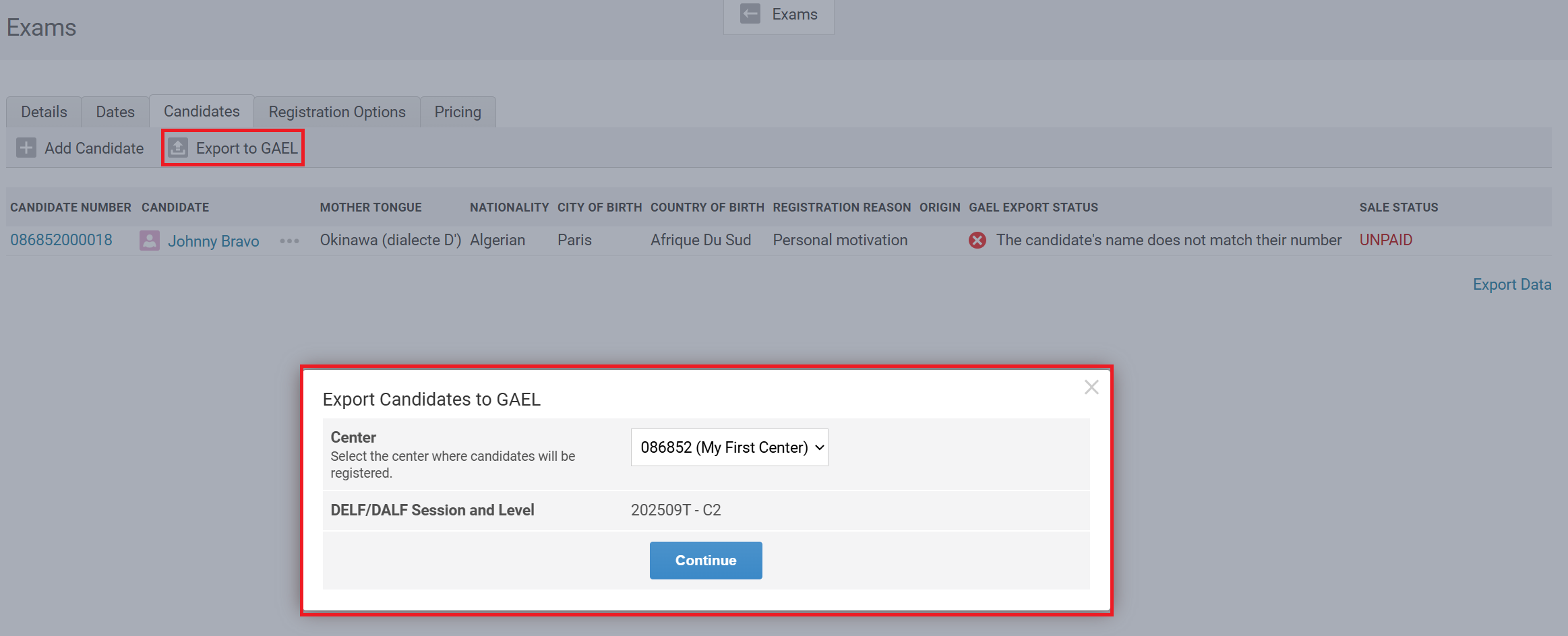
Successful Candidate Export
For a successful export of candidates to GAEL, the following exam and contact details must be provided.
| Exam Details |
Contact Details |
| 1. DELF/DALF Session | 1. Mother Tongue |
| 2. DELF/DALF Level | 2. Nationality |
| 3. City of Birth |
|
| 4. Country of Birth | |
| 5. Candidate Number (optional) | |
| 6. Has Disability (optional) | |
Exam Details

In GAEL, this information is available under the Sessions and Exams' > 'List of Sessions'.
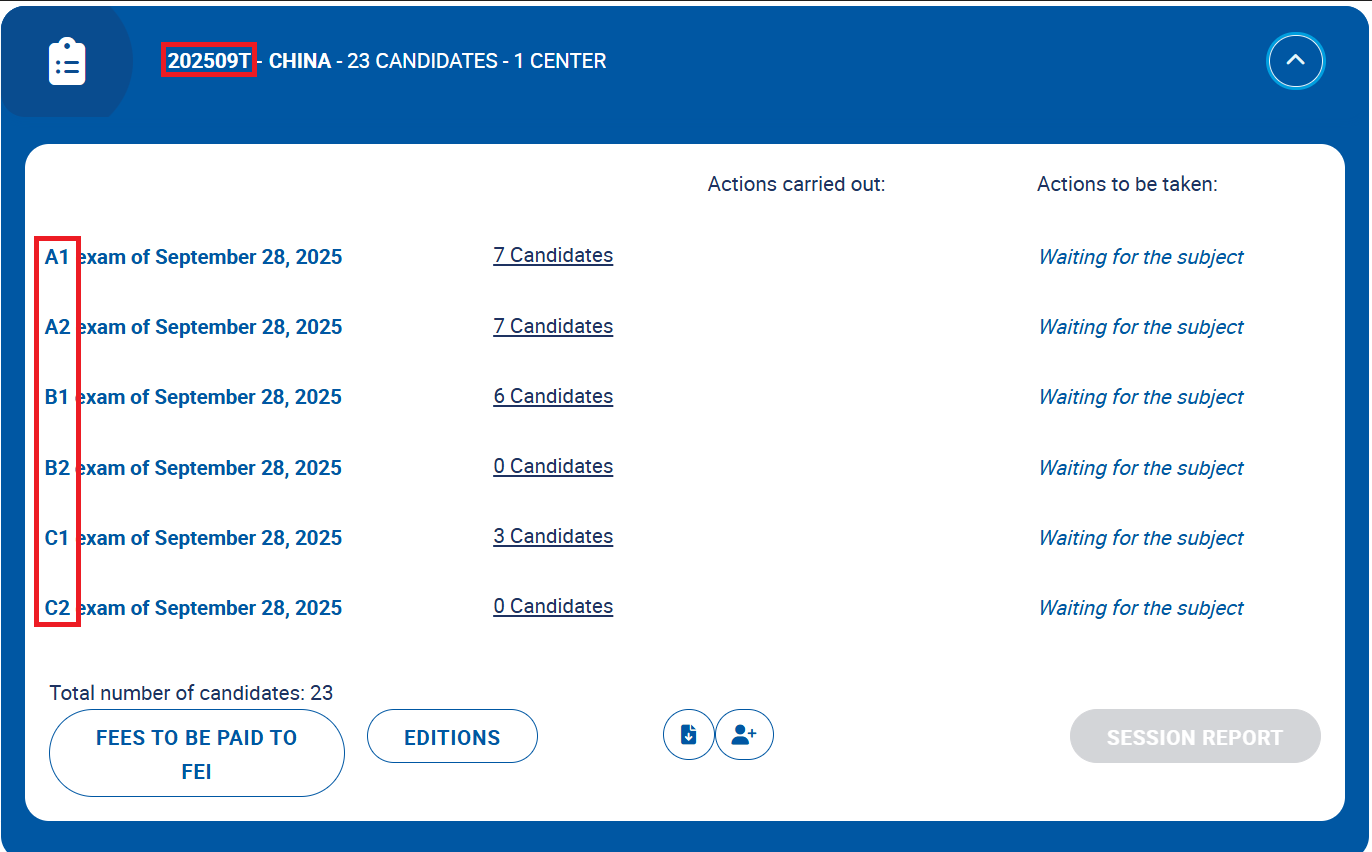
Exporting Candidates to GAEL
- Given all required fields are filled. If a candidate record does not exist in GAEL, a new GAEL record will be generated automatically for that candidate. Once a GAEL record is created for the candidate, a candidate number is generated by GAEL which is then attached to the Candidate Number field of the candidate's Oncord profile.
- If a candidate already exists in GAEL but doesn't have a Candidate Number in their Oncord profile, their registration will not be processed for export. In this case, a 'Duplicate found' status is generated. You must locate the candidate's Candidate Number within GAEL and manually add that in the Candidate Number field in the candidate's Oncord contact information.
- Exam registrations will then be linked to the appropriate examination session in GAEL.
Export Results
Exported
Oncord exam candidate has been successfully created and registered to the GAEL exam.
The candidate is already registered for this exam
Oncord exam candidate is already registered for the exam in GAEL.
Missing required information
The system will inform what contact information is missing it could be Mother Tongue,
Nationality, Country of Birth or City of Birth. You'll have to edit the contact registration and fill the missing information.

Duplicate Found
If GAEL detects that there is an existing record with the same name. It'll inform about the
duplicate record.

The candidate has not been created yet (possibly due to invalid candidate number)
When a candidate number is
provided, it tries to match but if it couldn't find a candidate in GAEL it'll throw this error.
The candidate is already registered for an exam of the same level during this period
Edit Candidate Registration Information
If any candidates or their registration details have not been exported to GAEL due to missing information, you are required to update the candidate registration by selecting the three buttons and completing the necessary fields.
Once the missing details have been completed and saved, you may proceed with exporting the data again by clicking the Export to GAEL button.
Oncord to GAEL Field Mappings
First and Last Name Fields
To use a field other than the default Oncord first and last name for a student's name in GAEL, follow these steps:
- Create a custom contact field, such as Official First Name or Official Last Name.
- In the exam’s 'Registration Options' tab, select the custom field to display it on the registration form and collect data during registration.
- Go to the GAEL configuration page and assign your custom field to either GAEL First Name or GAEL Last Name.
Disability Field
Within the candidate's Oncord record, there is an option to specify whether the candidate has a disability. First you must set up the
field mapping from the GAEL App configuration page.
In the GAEL App configuration, you can select which Contact Custom Field to use to transfer the disability data to GAEL. This custom field should be of type a Yes / No. Once a custom field has been selected and filled in the Oncord contact's profile, it'll be used when the candidate is exported to GAEL.
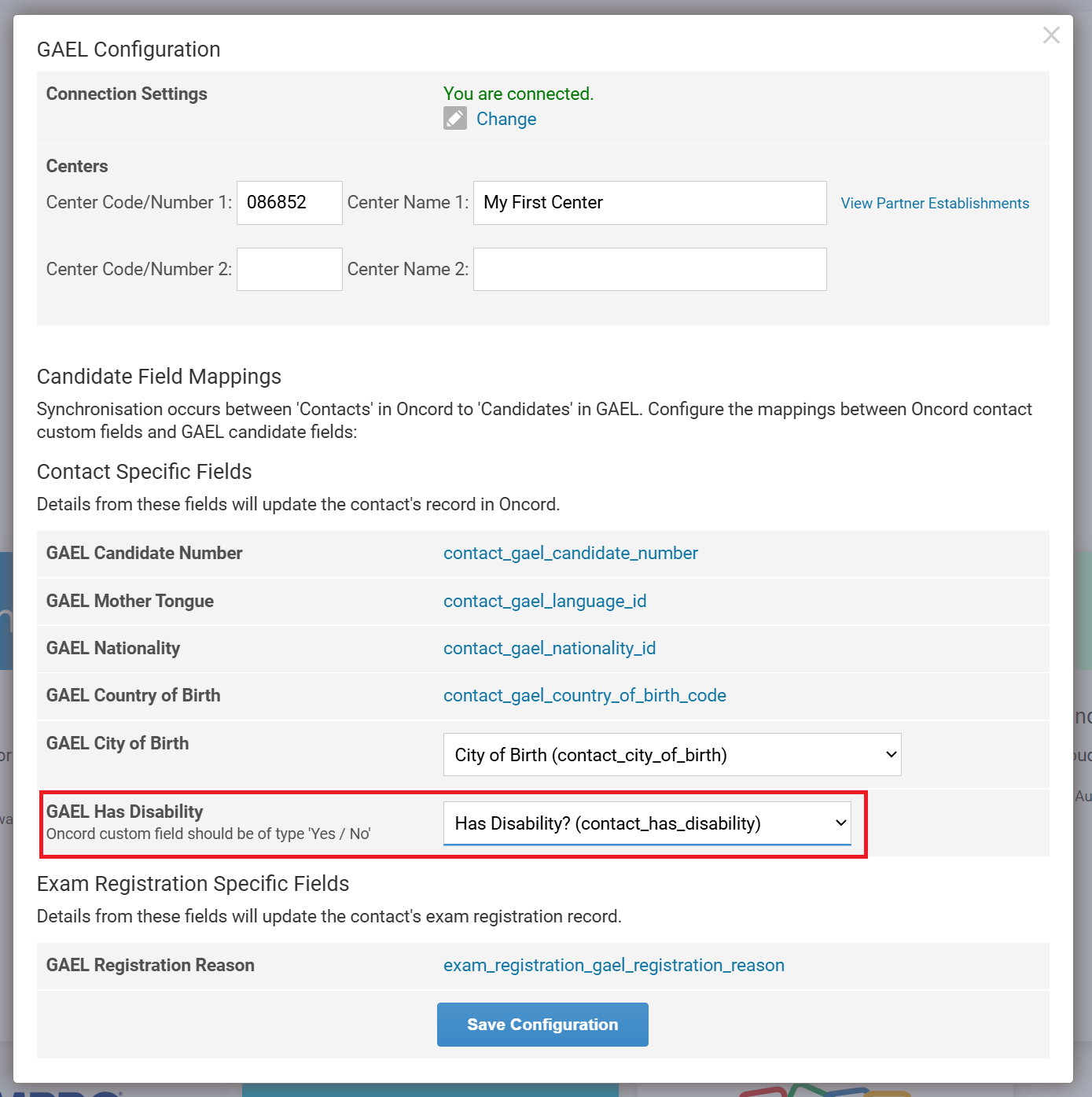
You will see this reflected when viewing the exam candidates in GAEL.
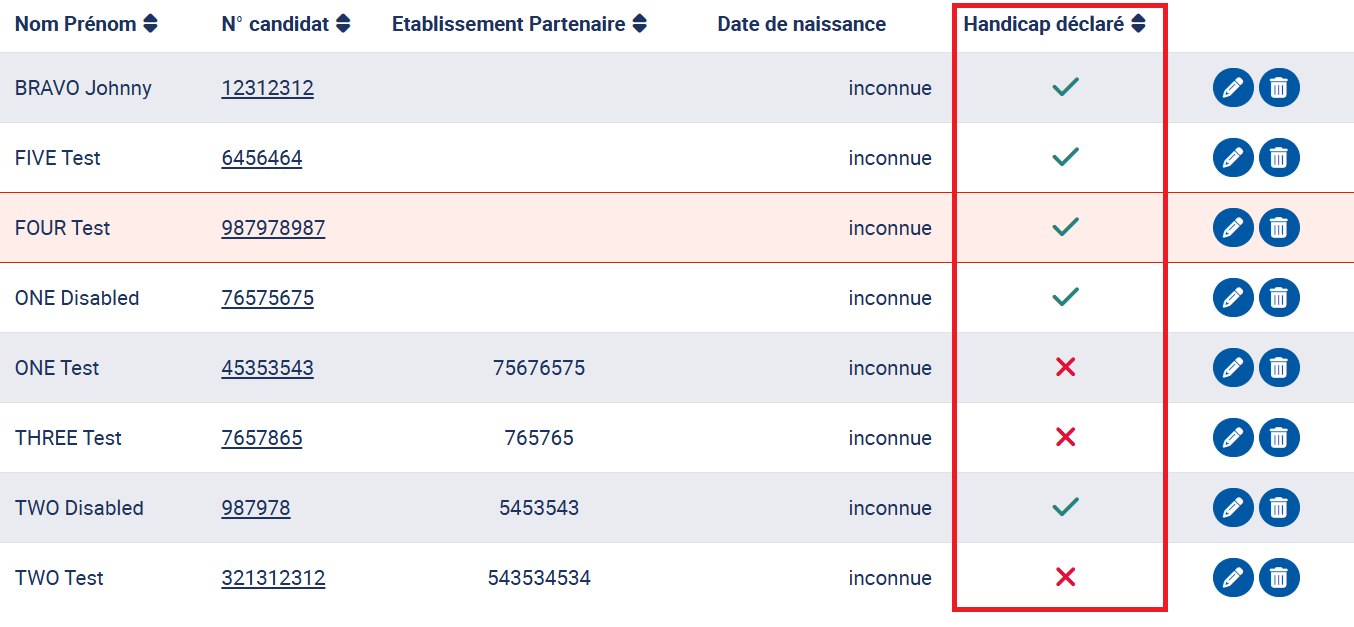
Parner Establishment Origin Field:
When you add a center in GAEL Configuration, its partner establishments are fetched automatically and appear as choices when editing a registration. This allows for recording of the candidate's origin in GAEL.