- Memberships
- Courses
- Private Courses
- Exams
-
Student Portal
- Student Portal Walkthrough Video
- Enabling The Student Portal
- How to add your Logo
- Assignments And Submissions
- Course Feed
- Documents
- Email Notifications
- Invoices and Certificate Access
- View Course as a Student
- Widgets
- Student Membership Card Printing
- Book a Course Page
- Timetable
- Account Switching
- Auto Delete Files
- Using a Display Name
- Using The Student Portal
- Enrollments
- Teachers
- Placement Tests
- Library
- Integrations
Adding Documents Using the ISBN Lookup Tool
When adding new documents to your library, you can use the ISBN lookup tool to assist with populating a documents information.
The way this tool works is that it searches for the document's data online using the ISBN. This data can then be loaded in to the relevant fields to assist with populating a documents information when adding new documents into your library catalogue.
To add a new document using the ISBN lookup tool, head to the Library tab and click 'Add Document' in the top toolbar.
Next to the ISBN field, click on the 'ISBN Lookup' button.
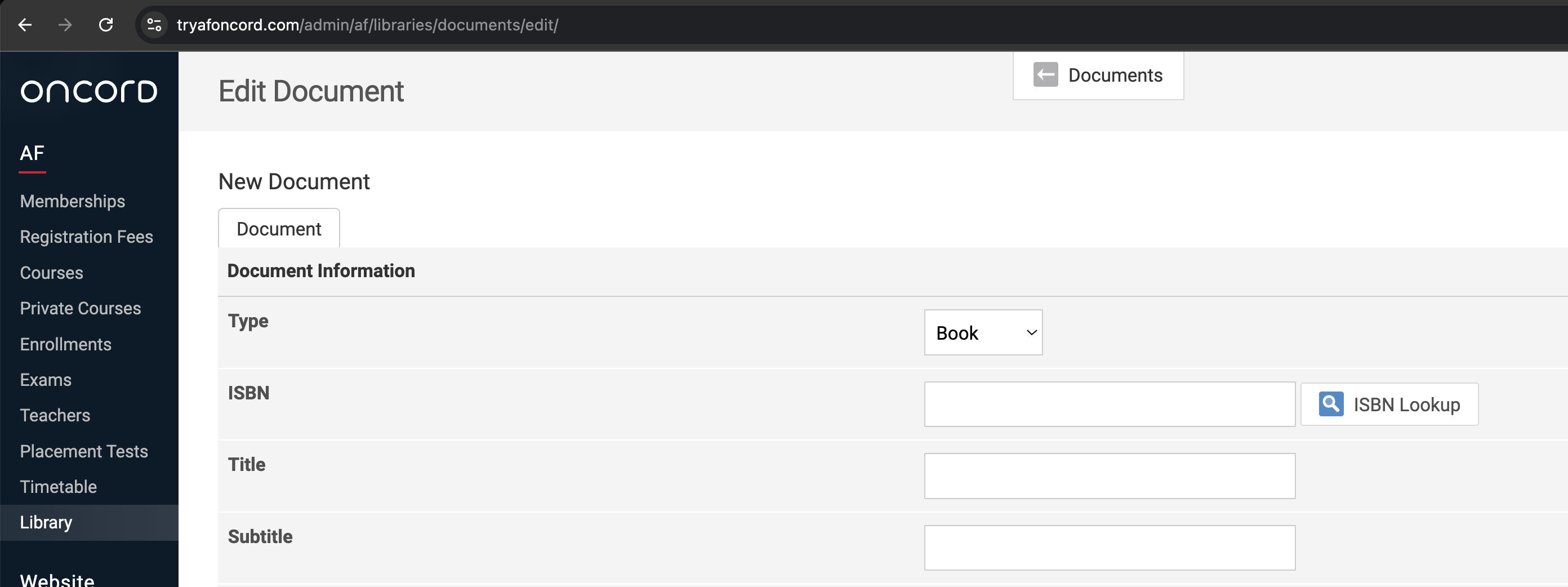
A popup window will appear, enter the ISBN of the book you wish to add to your library into the ISBN field.
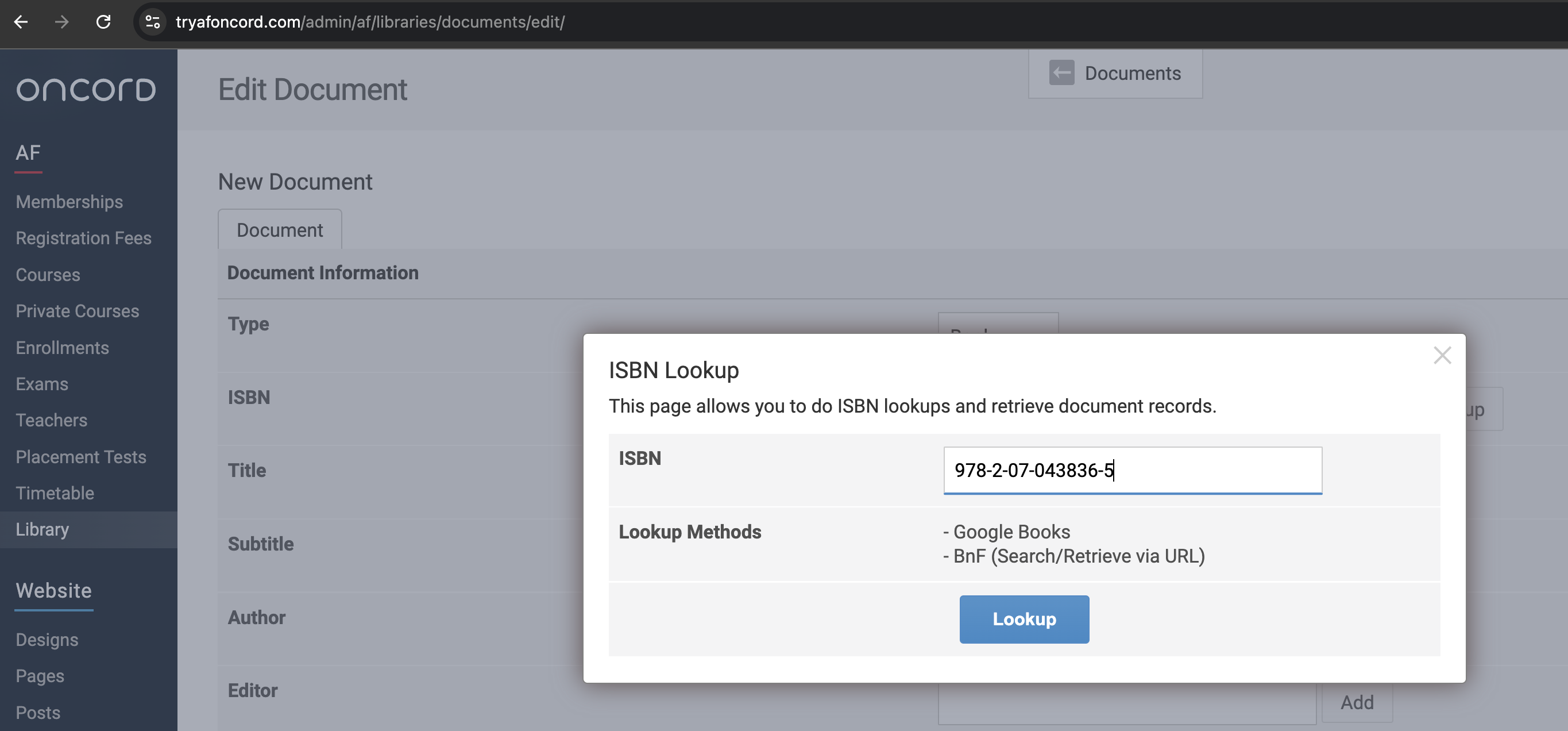
If it finds data about the document, the information will be displayed within that same popup window.
The blue text within the data shown, links through to the record. You can click this to view the documents record the lookup tool found.
To add the data found by the lookup tool into the documents fields, click the 'load' button.
Note: This does not save the document to your library straight away, it populates the data fields on the 'add document' page for you.
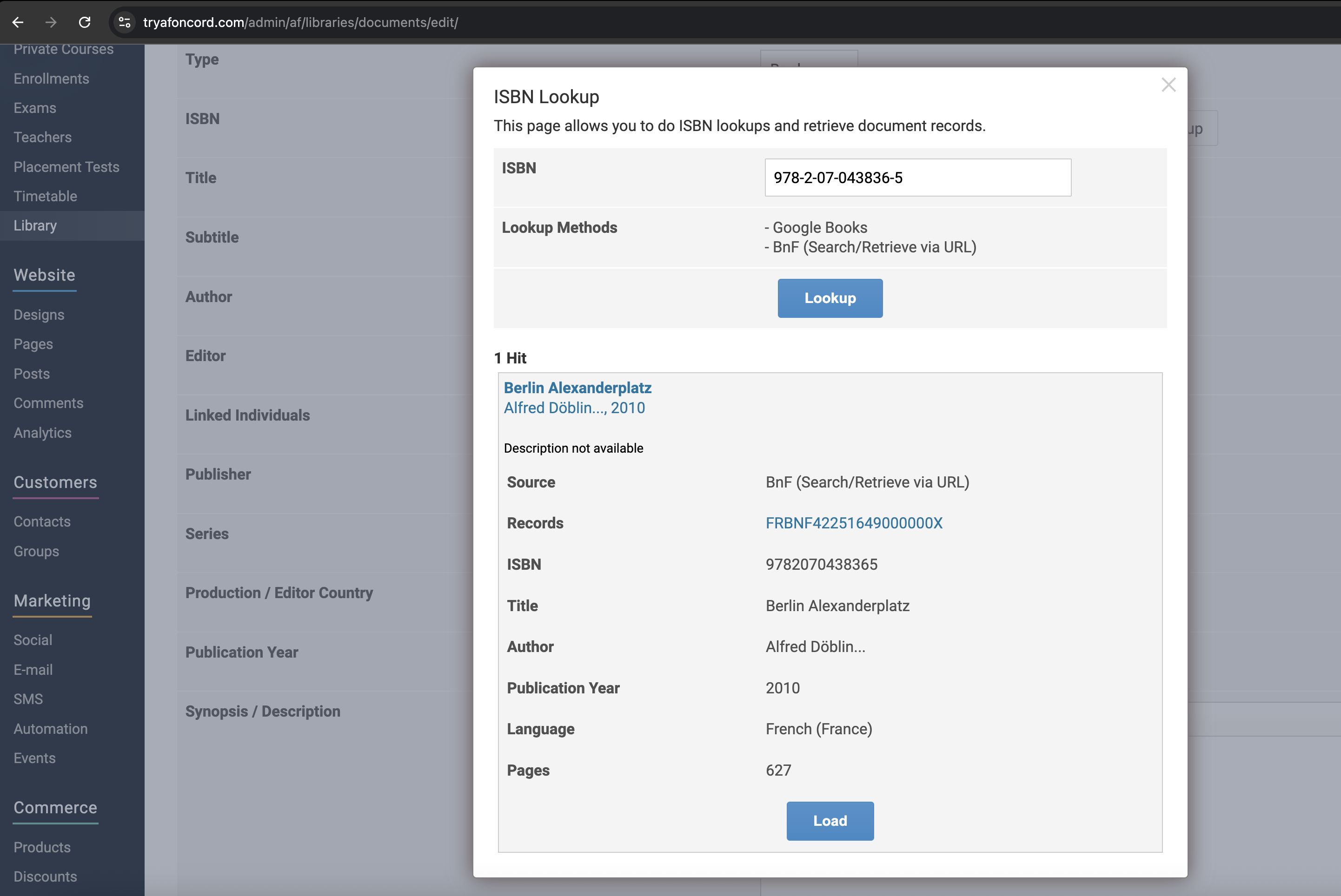
Once you've loaded the available information, you can populate any other fields, such as, uploading an image or editing the description.
Example: In the above results you can see that it says "description not available", so one was sourced online separately for this particular book and added it into the Synopsis/Description field. An image of the cover was also uploaded.
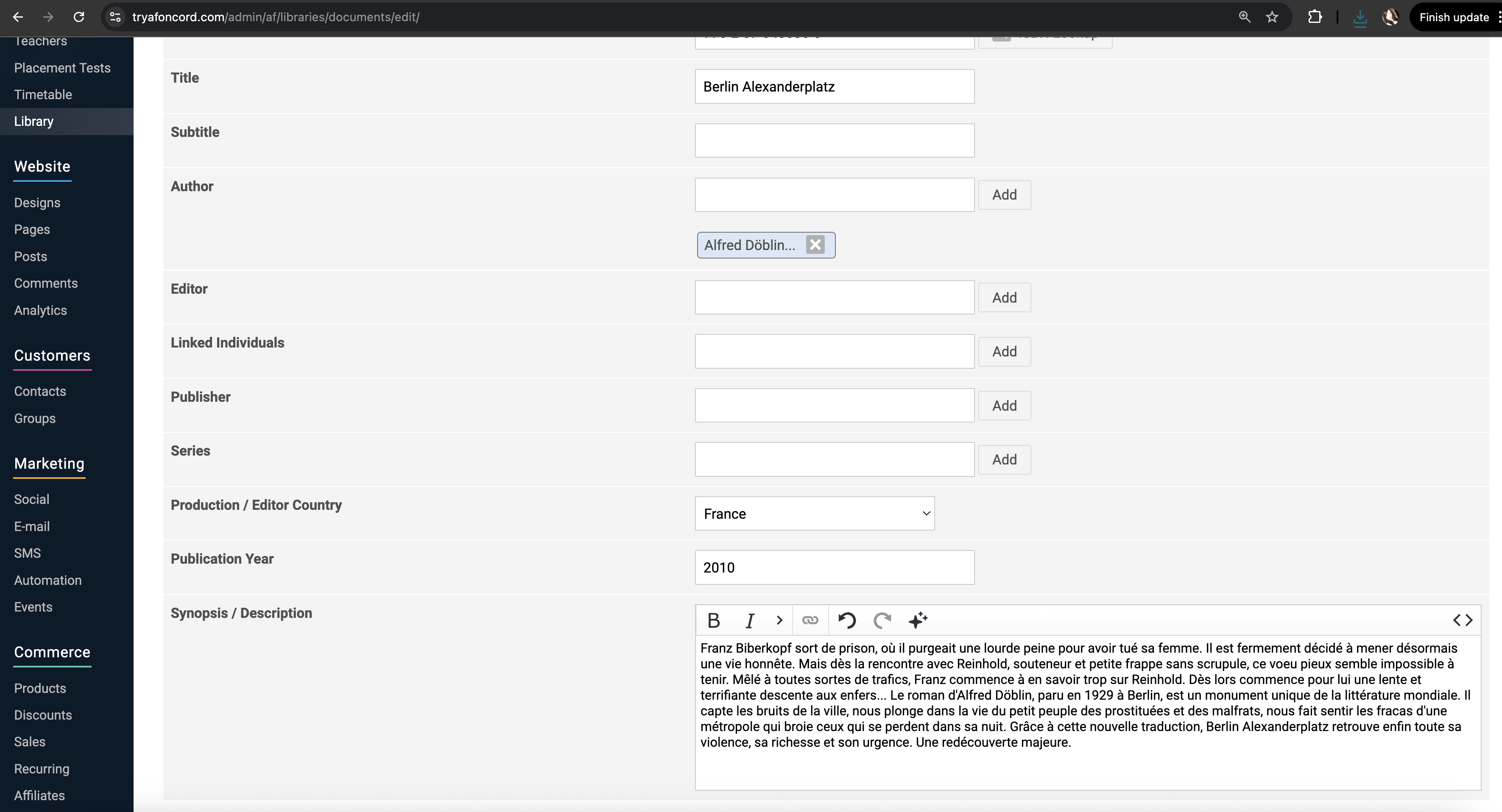
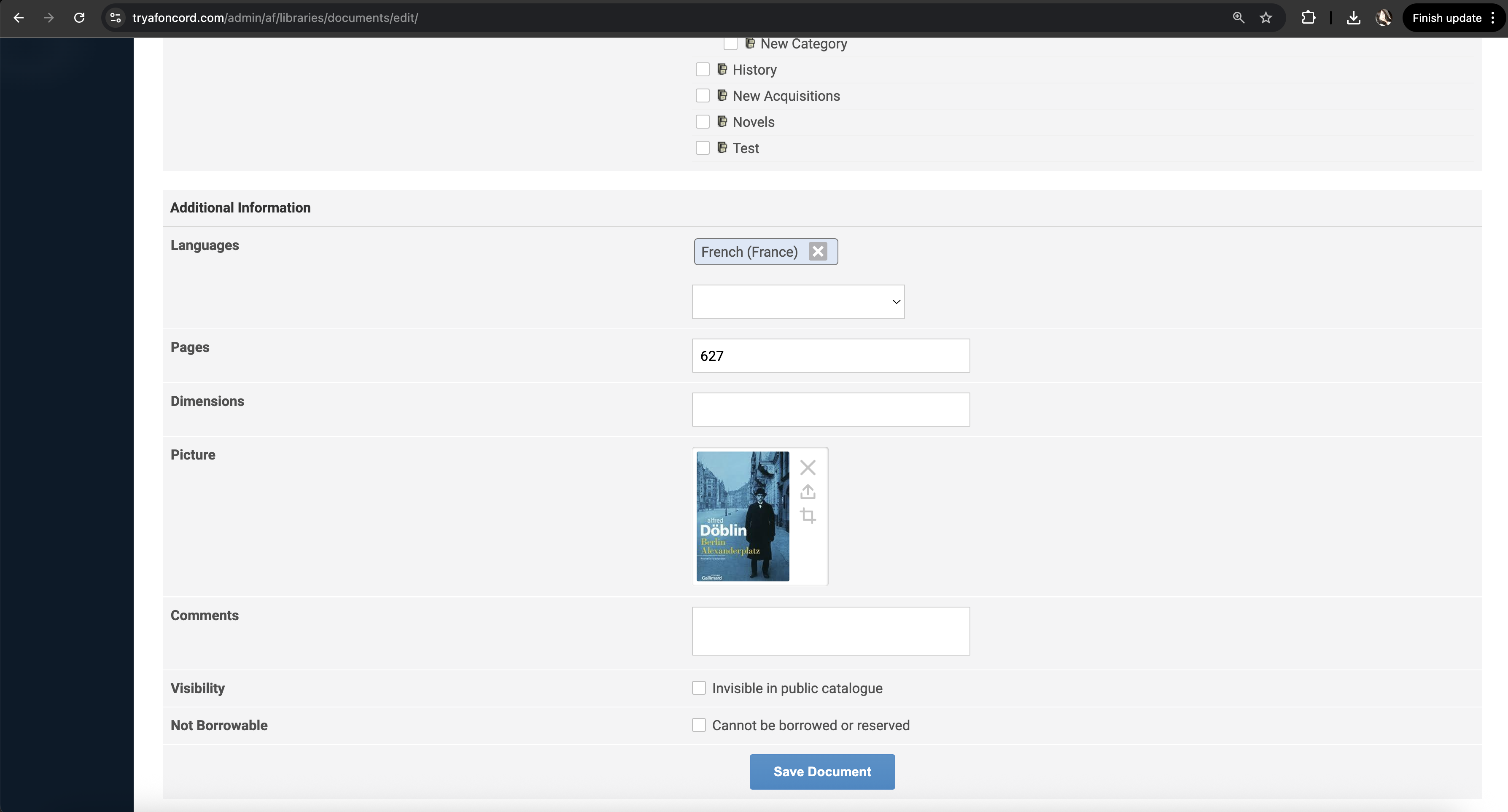
To finish adding the new document, click 'save document' at the bottom of the page.
Once you've added a document to your library, you will need to create item/s for each copy of the document (book, dvd, magazine etc.) you have in your library in order for students to borrow or reserve copies of that document. Check out our article on Adding Items to a document for information on how to do this.
