- Memberships
- Courses
- Private Courses
- Exams
-
Student Portal
- Student Portal Walkthrough Video
- Enabling The Student Portal
- How to add your Logo
- Assignments And Submissions
- Course Feed
- Documents
- Email Notifications
- Invoices and Certificate Access
- View Course as a Student
- Widgets
- Student Membership Card Printing
- Book a Course Page
- Timetable
- Account Switching
- Auto Delete Files
- Using a Display Name
- Using The Student Portal
- Enrollments
- Teachers
- Placement Tests
- Library
- Integrations
Add Items to a Document
In order for students to borrow or reserve a copy of a document (books, dvds, magazine etc.) that you have in your library catalogue, you will need to create an item for each copy that you have available.
To add an item to a document, go into a document > 'Items' tab and click the 'add item' button
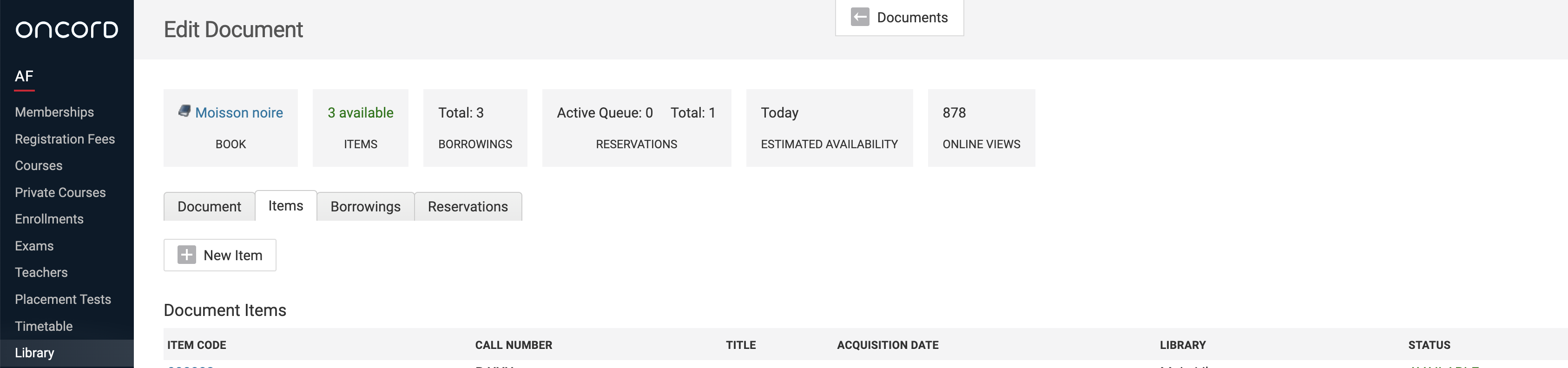
In the popup window add the items details; item code, call number, title, acquisition date and location.
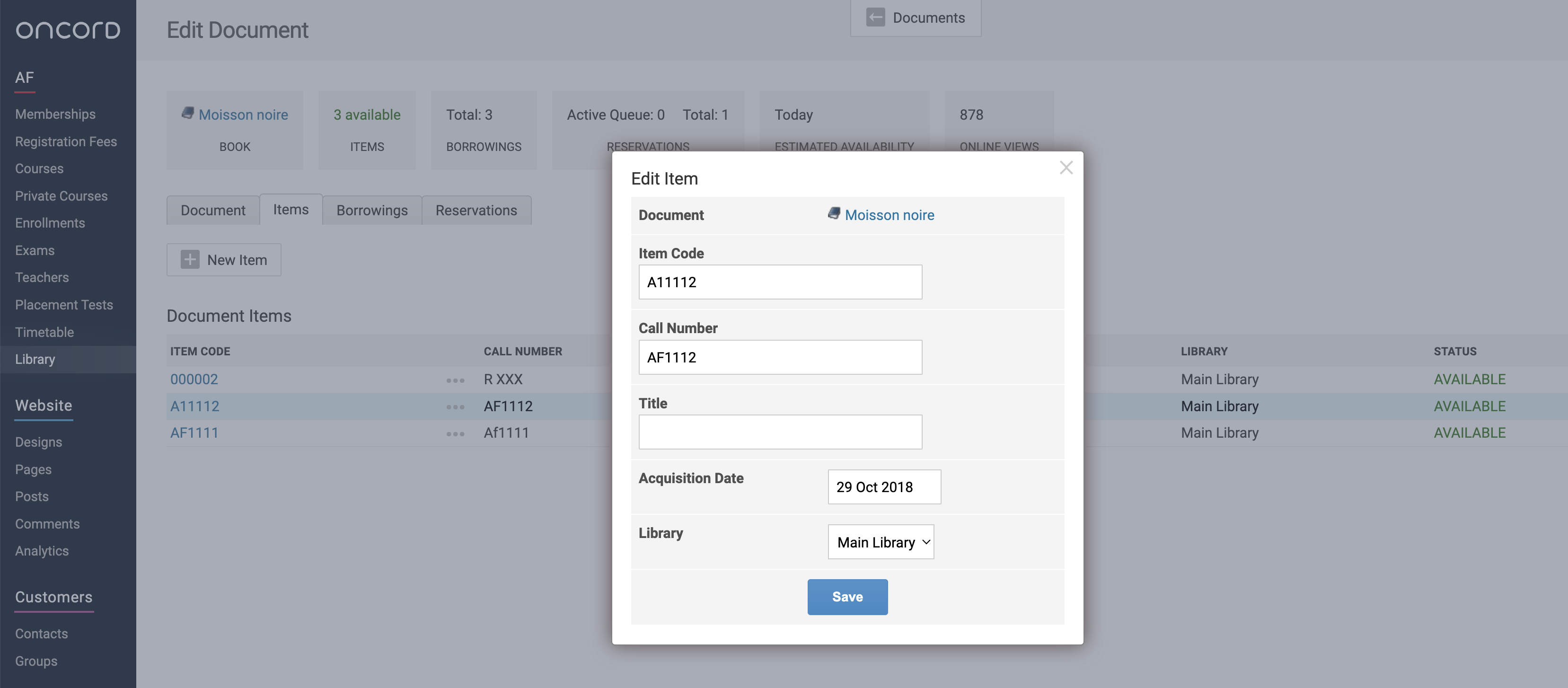
Repeat this for each copy of the document you have available in your library - If you have 3 copies of a book, add 3 items, one for each copy so that you can track each copy individually, this also allows multiple students to borrow the same document at the same time if you have multiple copies.
Once atleast one item is created for a document, students will be able to borrow and reserve it through the online library catalogue on the website and within the student portal.
