- Memberships
- Courses
- Private Courses
- Exams
-
Student Portal
- Student Portal Walkthrough Video
- Enabling The Student Portal
- How to add your Logo
- Assignments And Submissions
- Course Feed
- Documents
- Email Notifications
- Invoices and Certificate Access
- View Course as a Student
- Widgets
- Student Membership Card Printing
- Book a Course Page
- Timetable
- Account Switching
- Auto Delete Files
- Using a Display Name
- Using The Student Portal
- Enrollments
- Teachers
- Placement Tests
- Library
- Integrations
Creating a Membership Product
To create a membership product, navigate to Memberships > Products > New Membership Product.
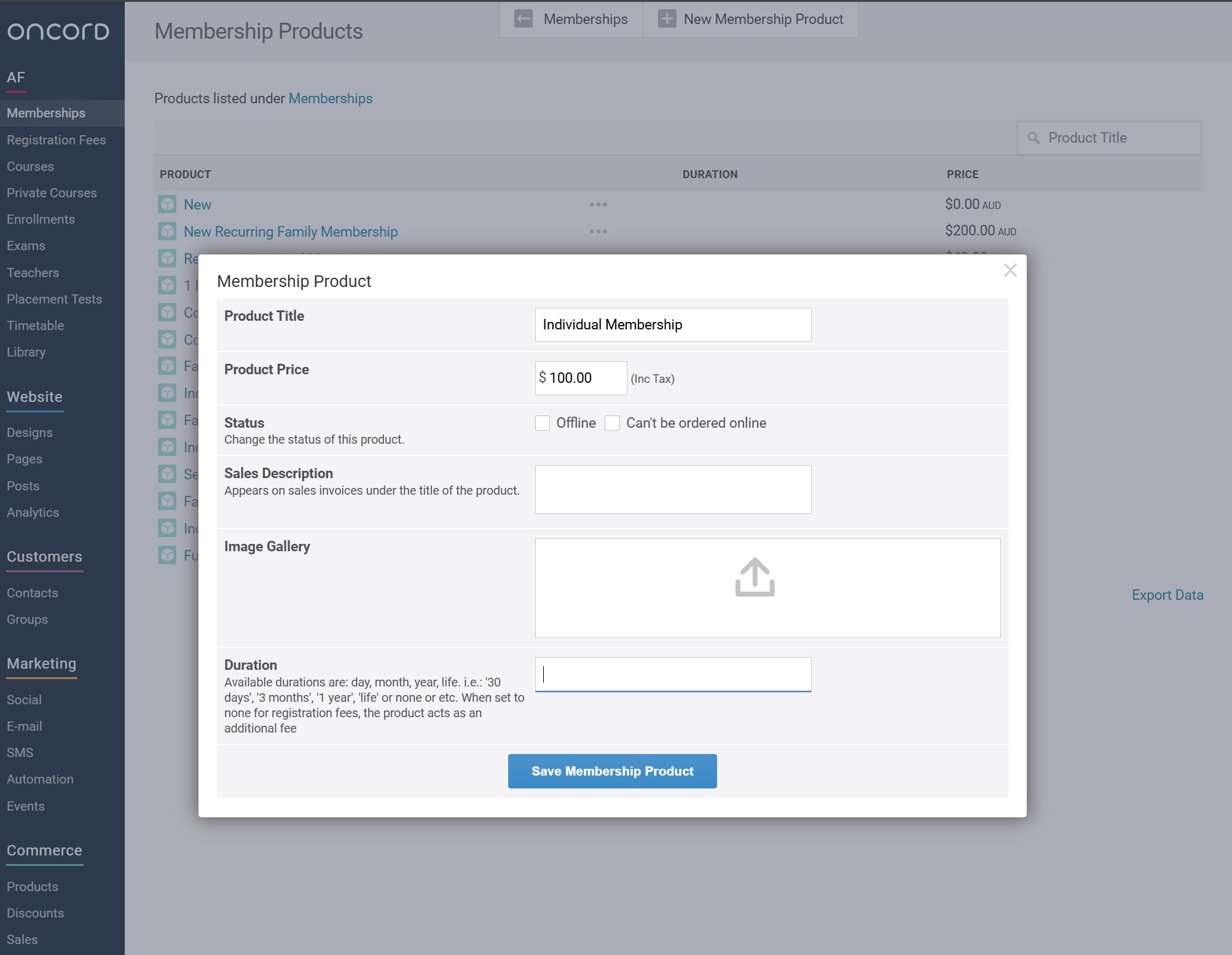
Status
Offline – Not visible and cannot be ordered online.
Can't be ordered online - Can be seen online but cannot be ordered.
Duration
When nothing is specified in this field it will default to 1 year.
Setup a Family Membership
For Oncord to identify a membership product as a family membership, the word "Family" (case insensitive) must appear in the membership
product name.
For a contact to benefit from a family membership, a relationship must be added. Acceptable relationships are: Family, Parent, Partner,
Grandparent, Guardian, Child, or Sibling.
